For FAQs for specific course types, refer to the Instructor-Led Course FAQs, Online Course FAQs, or SCORM Course FAQs pages.
How do I create a new course?
New courses, regardless of their type are created from the Courses Dashboard. You can refer to these pages for more specific details depending on the type of course that you would like to create:
How do I enroll learners in courses?
There are several ways that you can enroll users in courses.
- To manually select the users that you want to enroll in a course, use the Enrollment Dashboard's Enroll function.
- To enroll users in courses based on what's recommended for their group, learning plan, or certification, use the Recommended Enrollments list on the Enrollment Dashboard.
You may also allow users to self-enroll in a course by checking the course's Self checkbox on the Add/Edit Group workscreen. SmarterU also provides several options for automatically enrolling a user in a course.
How can I create a course evaluation to find out what learners thought of our course?
To request feedback on a course, you'll need to create a post-course evaluation. SmarterU supports two types of post-course evaluations: internal and external.
Internal post-course evaluations are created using SmarterU's Forms Dashboard. From the Forms Dashboard you can create a form and customize it to include different input types and layout options using the Form Builder.
External post-course evaluations are created outside of SmarterU using a form creation tool such as Typeform or Survey Monkey.
After you've created your post-course evaluation, you'll need to associate it with your course.
How does the All Groups setting work?
When a course has been assigned to All Groups, the course will be assigned to all existing groups in which the course does not already exist AND any new groups that are created in the future. After assigning the course to all groups, you will need to specify additional enrollment settings.
For more information on assigning groups to a course, refer to the Course: Groups page.
How can I edit the emails that are sent for my courses?
You can customize the text for any of SmarterU's emails by using the Email Management Dashboard:
- Add an email template for the system email you want to customize.
- If you'd like to use your custom email template each time the email is sent, specify the email template as your account's default. Otherwise, you can select the custom email template for the specific instances when you want to use it.
To change the selected email template, check the Change Assigned Email Template checkbox and select the email template from the list. Click the .png) to preview the selected email template.
to preview the selected email template.
How do I clone a course?
The ability to make a copy of a course is a service offered by SmarterU's support team. If you are interested in receiving a quote to duplicate a course, contact our Success Desk.
How do I delete a course?
SmarterU does not allow you to delete courses or any other records in the system. If you have a course that you want to prevent users from accessing, you can change the course's status to Inactive. Refer to Inactivating a Course for more information.
How do I set a course's expiration date?
SmarterU course's have a due date which is specified in the Completion Setup accordion of the Course Information workscreen.
If you want to set a specific due date for an online or SCORM course, you'll need to select the By Date option for the course's Due Date Option setting and select the due date.
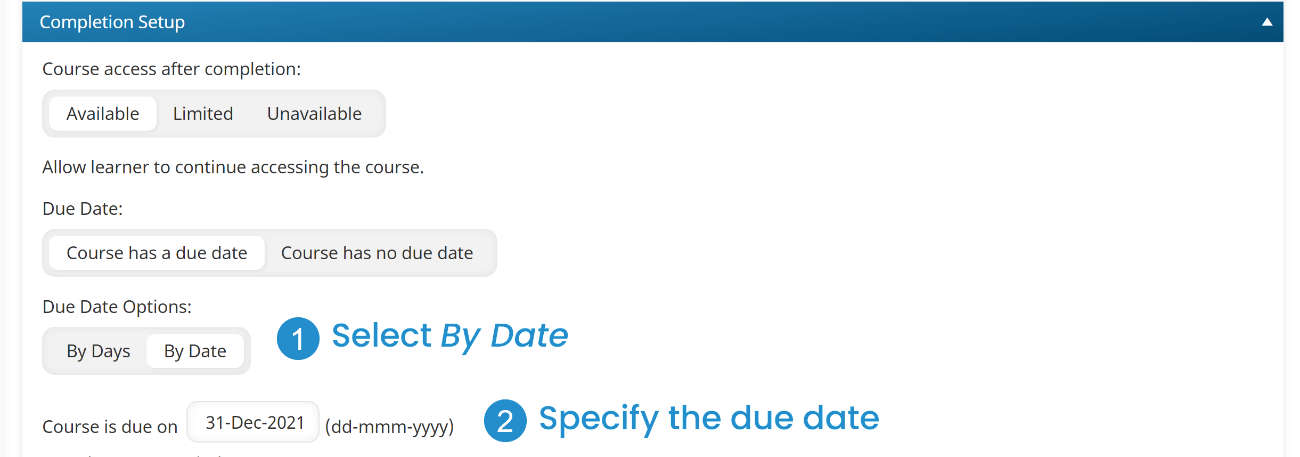
If you want SmarterU to calculate the due date based on when the learner was enrolled, select the By Days option for the course's Due Date Option setting. In the example below, the course will be due 60 days after the learner is enrolled.
You can specify whether learners are able to access the online or SCORM course after it expires by selecting the Overdue Grace Period setting.
How do I require a learner to repeat a completed course?
The course automation options that are available with groups, learning plans, and subscriptions are useful when:
- You want to require learners to complete a course as part of their group, learning plan, or subscription.
- You want to require learners to complete a course until they pass it.
These automation settings will need to be set up before learners are enrolled in the course.
However, if you want a learner to re-take a course they have completed before, we recommend manually enrolling the learner in the course. If you need to enroll multiple learners in the course, you can select multiple learners based on their group or home group, and then manually enroll them in the course. This process is useful in situations where there’s an incident that warrants learners repeating prior training. For example, if there’s an increase in malware at your organization and you want to force learners to complete a Phishing Awareness course that they completed as part of their onboarding training.
How do I allow learners to re-take a course?
To allow learners to re-enroll themselves in an online or SCORM course, check the Allow Users to Re-enroll in This Course Upon Completion setting located in the course’s Completion Setup accordion.
You can then select the options in the Perform Auto-Enroll When Learner setting to specify when learners are automatically re-enrolled (i.e., upon passing, failing, or either).
If you want to require learners to re-take a course, refer to this FAQ.
I changed a course due date. What's the impact on learners?
Refer to the Editing a Course's Due Date.
How do I view inactive courses?
By default, the dashboards display active objects. To view inactive objects, click .png) and select Inactive.
and select Inactive.
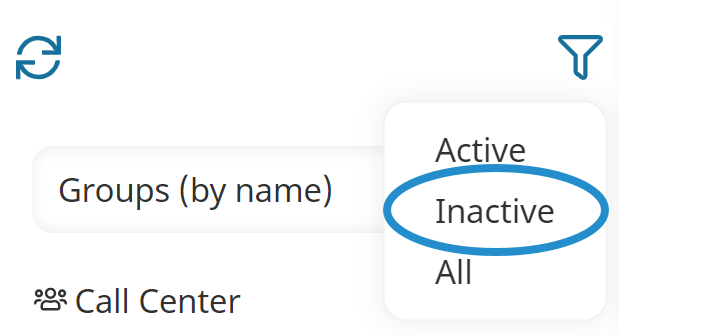
Inactive objects display in red.
You can also refer to Viewing Courses.
How do I associate tags with a course?
You can add tags to a course from either the Tags accordion of the Course Information workscreen, or from the Associations accordion of the Add/Edit Tag workscreen.
How do I change the course image displayed in the learner interface?
To change the course image displayed in the learner interface's tile view or list view:
- Edit the online, SCORM, or instructor-led course.
- Expand the Customization accordion for the online, SCORM, or instructor-led course.
- Upload a new image for the course.
- Click Save.