Courses can be assigned to several objects within the system. These objects are groups, subscriptions, and requirements.
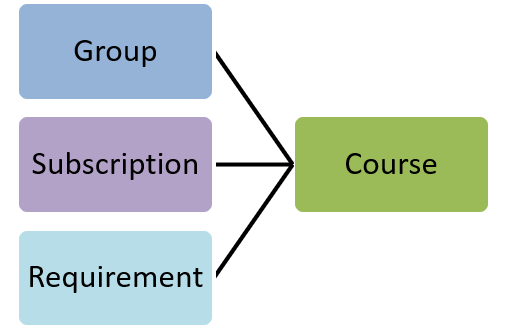
Users can be enrolled in a course in any of the following ways:
- By belonging to a group that has been assigned the course
- By being enrolled in a subscription variant that contains the course
- By being assigned a learning plan that contains the course.
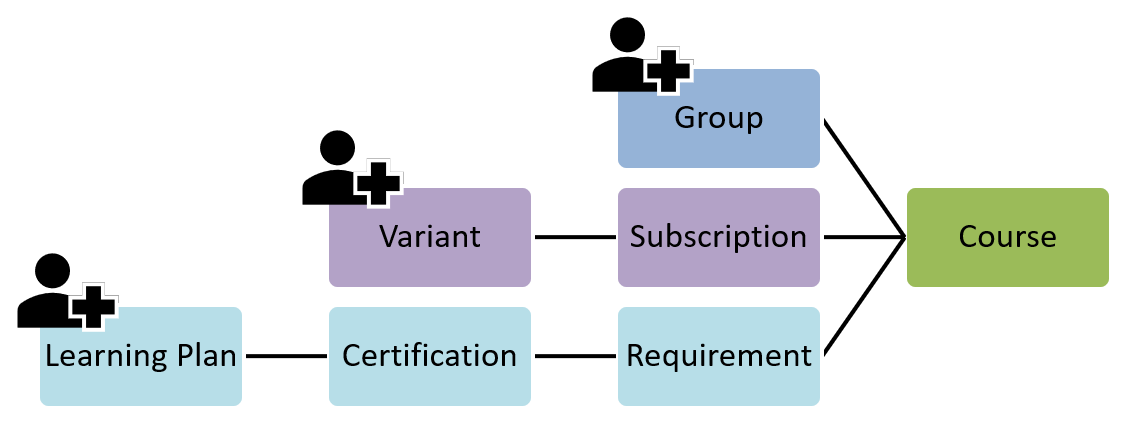
When an enrollment fails, it could be due to a group, subscription, or requirement setting. It may also be due to a user's setting. Keep in mind that the information displayed in the Confirm Update accordion during the manual enrollment process is a preliminary check. You should confirm that the enrollments were successfully processed when you receive the Enrollment Process Complete email.
Below are the most of common causes for failed enrollments and their error messages.
Cause | Error Message(s) |
|---|---|
| |
| |
| |
| |
| |
| |
| |
| |
| |
| |
| |
|
User Already Enrolled in Course
Errors
Course already enrolled.
Or
User has already been enrolled in this course and has confirmed attendance.
Causes
This error occurs when a user is already enrolled in the course.
Solution
No action is needed unless you've made changes to the online or SCORM course and want to enroll the user in the latest version of the course. If this is the case, you will need to unenroll the user from the course, then enroll them in course again.
Course or Subscription Not In User's Group
Errors
This course is not in the user's home group and therefore cannot be enrolled.
Or
This course is not in the user's enrollment group and therefore cannot be enrolled.
Or
Subscription not assigned to group.
Causes
The error may occur when:
- A user, course, or subscription is removed from a group before the enrollment has been processed.
- A course assigned to a learning plan, certification, or requirement has its Auto setting checked, but the course is not assigned to any of the user's groups.
- A subscription variant's course has its Auto setting checked, but the course is not assigned to any of the user's groups.
Solution
Assign the course or subscription to the group.
Insufficient Group Credits
Errors
Group has insufficient credits to enroll in a course.
Or
There are no group course credits available for this enrollment. Please contact your account administrator for further information.
Or
There are no group subscription credits available for this enrollment. Please contact your account administrator for further information.
Causes
This error may occur when:
- A group's course or subscription has its Credits setting checked but the group has no credits available, attempts to enroll the group's users in the course or subscription will fail.
- Users attempt to self-enroll in a course that requires credits.
Solution
To allow enrollments into the course, credits will need to be added to the group.
Cannot Self Enroll
Error
You cannot self enroll for this course.
Causes
This error may occur when:
- A course that allowed for self-enrollment was available in the learner interface. While the user had the course details page with the Enroll button displayed, someone unchecked the Self-Enroll setting for the group's course.
- A course was available for self-enrollment through a learning plan or subscription, but was removed before the enrollment process was completed.
Solution
Verify whether the Self-Enroll setting for the group's course should be enabled or disabled.
If you do not want to allow users to self-enroll in the group's course, a user with the required permissions can manually enroll the user in the course.
No Sessions Available
Error
This course has no sessions available and therefore cannot be enrolled.
Cause
An instructor-led course assigned to a group, subscription, or learning plan requirement has its Auto setting set to First Available or First Available (until pass), but there are no sessions available and the course's waiting list is disabled.
Solution
There are several ways to address this type of failed enrollment.
- Add new sessions to the instructor-led course, then view the recommended enrollment.
- Change the course's Auto setting for the group, subscription, or learning plan requirement to Waiting List or Waiting List (Until Pass). You will also need to enable the course and/or session waiting list.
User Already on Waiting List
Errors
Session is full; user is already on waiting list.
Or
Session full; already on waiting list (Learner UI)
Causes
This error may occur when:
- You attempt to enroll a user in a course waiting list, but the user is already on the course waiting list.
- Users attempt to self-enroll in a course waiting list that they are already on.
Solution
No action is needed if you want to leave the user on the course waiting list.
To enroll the user in one of the course's sessions or remove them from the course waiting list, use the ILT Waiting Lists Dashboard.
Enrollment Window Closed
Error
Course enrollment failed. Enrollment window is closed.
Cause
The enrollment was processed outside of the instructor-led course session's enrollment open and enrollment close date.
Solution
You can either adjust the session's enrollment open date or enrollment close date, or enroll the user in a different session.
Enrollment Date After Course Due Date
Errors
Due date is earlier than the enrollment date.
Or
Enrollment date is past the course due and/or completion access date.
Or
Course enrollment failed. Enrollment date is past the course due date.
Causes
This error may occur when:
- The enrollment was processed after the online or SCORM course's due date.
- You manually changed the online or SCORM course's due date during the enrollment process to a date that is prior to the enrollment date.
Solution
Do one of the following:
- Edit the course and either change the due date to a later date, or set the course's Due Date Option setting to By Days.
- Manually change the course's specified due date during the enrollment process.
Enrollment Date After Grace Period Date
Errors
Grace period date is earlier than the enrollment date.
Or
Course enrollment failed. Enrollment date is past the course grace period date.
Cause
The enrollment was processed after the online or SCORM course's grace period date.
Solution
Manually change the course's grace period date during the enrollment process so that it's later than today's date.
Enrollment Date After Course Completion Access Date
Error
Enrollment date is past the course due and/or completion access date.
Causes
This error may occur when:
- The enrollment was processed after the online or SCORM course's completion access date.
- Users attempt to self-enroll in a course after the course's completion access date.
Solution
Edit the online or SCORM course and do one of the following:
- If you want to keep the Completion Access Date Option setting set to By Date, change the date so it is in the future.
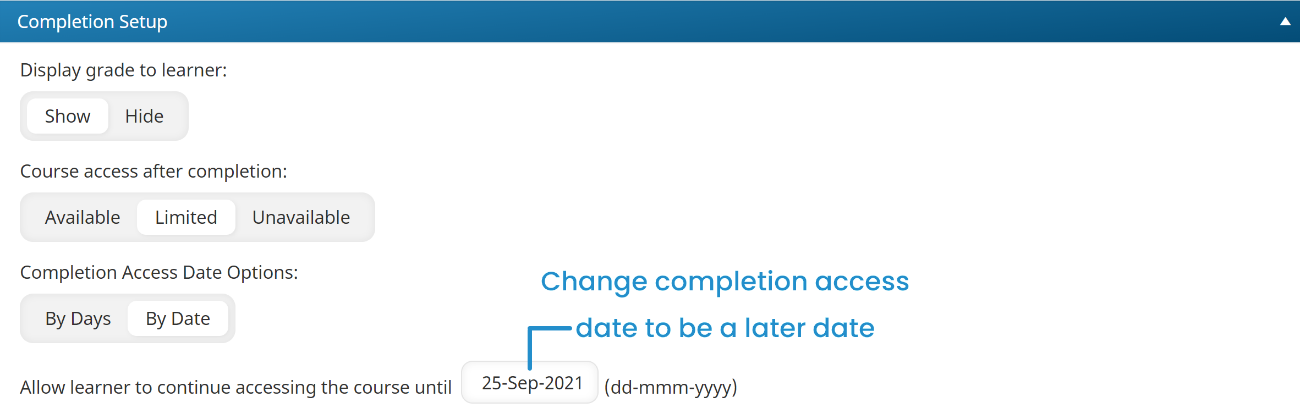
Subscription Lock Enabled for Course
Error
User is not subscribed to the subscription. Please contact your account administrator for further information.
Cause
The course you are attempting to enroll the user in is part of a group's subscription and has its Subscription Lock setting enabled.
Solution
Do one of the following:
- To enroll the user in the course through the originally selected group, you will need to enroll the user in a subscription variant that contains the course. After enrolling the user in the subscription variant, you can enroll the user in the course.
- If the course is assigned to another group to which the user belongs, you can enroll the user in the course through a different group.
Learning Plan Lock Enabled for Course
Error
This course is only available within a learning plan and no learning plan was provided.
Cause
The course you are attempting to enroll the user in is part of a group's learning plan and has its Learning Plan Lock setting enabled.
Solution
Do one of the following:
- To enroll the user in the course through the originally selected group, you will need to first assign the learning plan that contains the course to the user. After assigning the learning plan to the user, you can enroll the user in the course.
- If the course is assigned to another group to which the user belongs, you can enroll the user in the course through a different group.