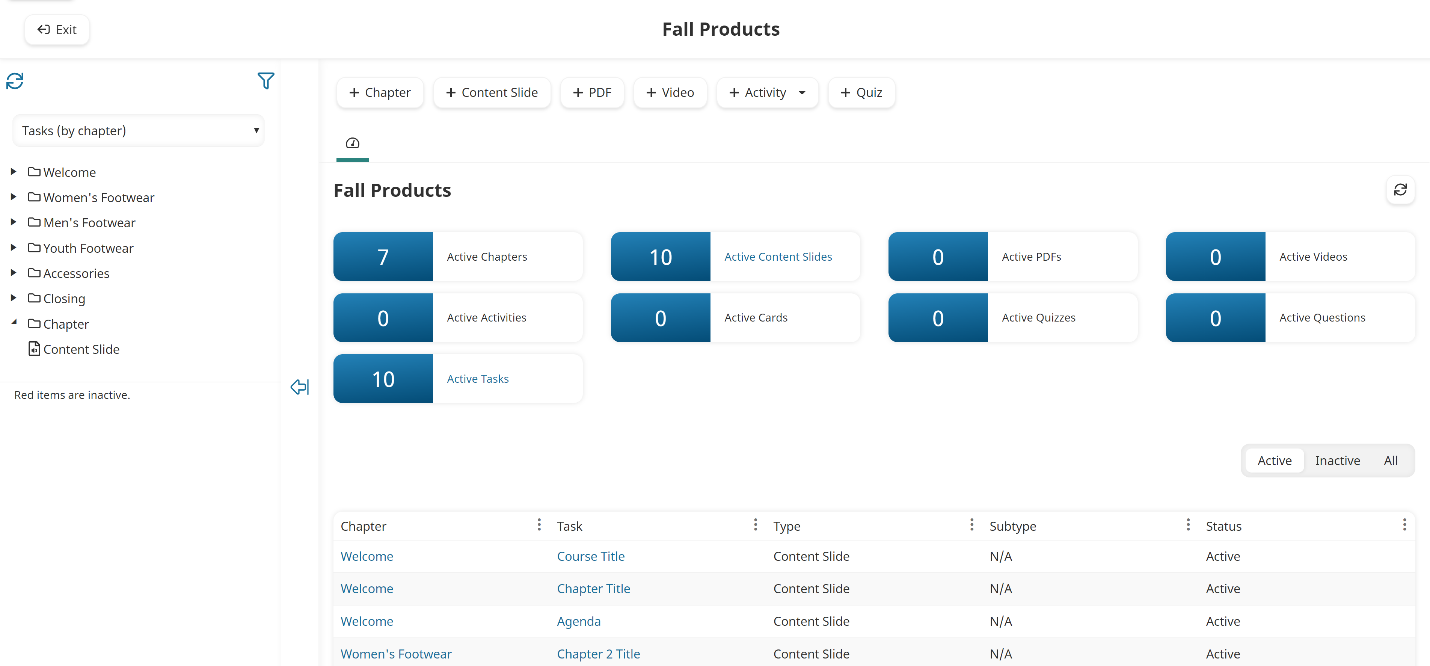Who Has Access
The following users can edit an online course from the Courses Dashboard:
- Course managers for the courses they manage.
- Administrators or owners.
Editing an Online Course's Settings
To edit a course's information:
- From the Admin menu, select Course Admin
- Select Courses. The Courses Dashboard displays.
- Click the course name you would like to edit. A tab labeled with the selected course's name displays in the right pane.
- Expand the Edit list.
- Select Edit Settings.
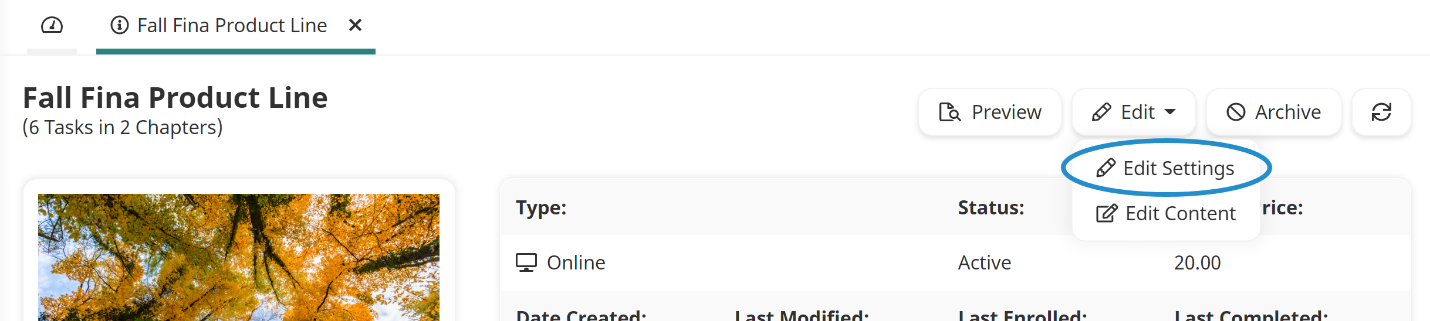
The Course Information workscreen for the course displays in a new tab.
- Edit the course's settings as needed. Information about the various accordions can be found on the pages below:
- Main
- Groups
- Prerequisites
- Access Options
- Customization
- Notifications
- Tags
- Course Managers
- Completion Setup
- Post-Course Evaluations
- Scheduled Reminders
- Grading
- Proctoring
- Points & Rewards
- Text-to-Speech Narration
- Click Save.
Editing an Online Course's Content
To edit the content (i.e., chapters and tasks) of an online course:
- From the Admin menu, select Course Admin
- Select Courses. The Courses Dashboard displays.
- Click the course name you would like to edit. A tab labeled with the selected course's name displays in the right pane.
- Expand the Edit list.
- Select Edit Content.
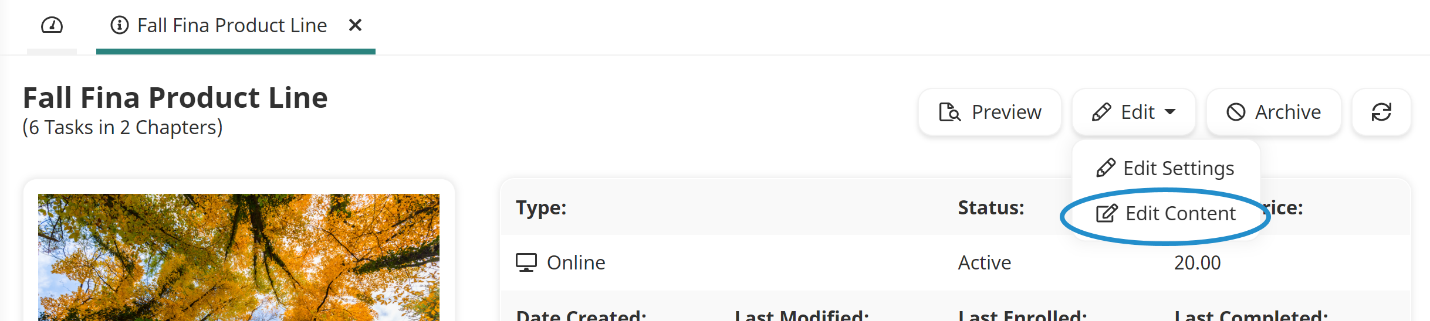
A new browser tab displays the Course Builder Dashboard with the course's content.