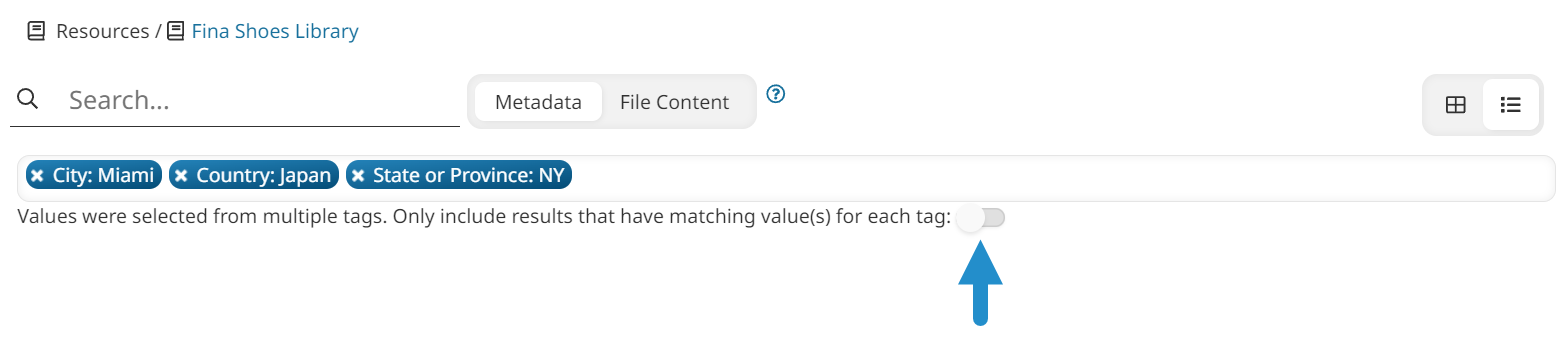Searching by Term
Searching the knowledge base by term returns articles and files in the current folder that contain the specified term in its title, attributes, description, or content.
To search a knowledge base folder's articles and files for a term or phrase:
- Select the knowledge base folder you would like to search.
- Enter the text you want to find in the Search field.

If you want to search for a phrase, you will need to enclose the phrase in double quotes (for example, "Q1 Newsletter"). If you do not use quotes around the phrase, the search will return articles and files that contain any of the words in the phrase.
- Select the scope of your search:
- Metadata - Searches the name and description of articles and files, plus the attributes and content of articles.
- File Content - Searches the contents of files.
- DOC
- DOCX
- PPT
- PPTX
- TXT
- XLS
- XLSX

- Press ENTER.
Searching by Tag
The tag search field is only available if a page's Filter by Tag setting is enabled.
To search for a knowledge base folder's articles and files by their associated tags and values:
- Select the knowledge base folder you would like to search.
- Click in the tag search field.

To include a specific tag value, select the value from the list. To include every value for a tag, either select the tag name from the list, or type the tag name and press ENTER.
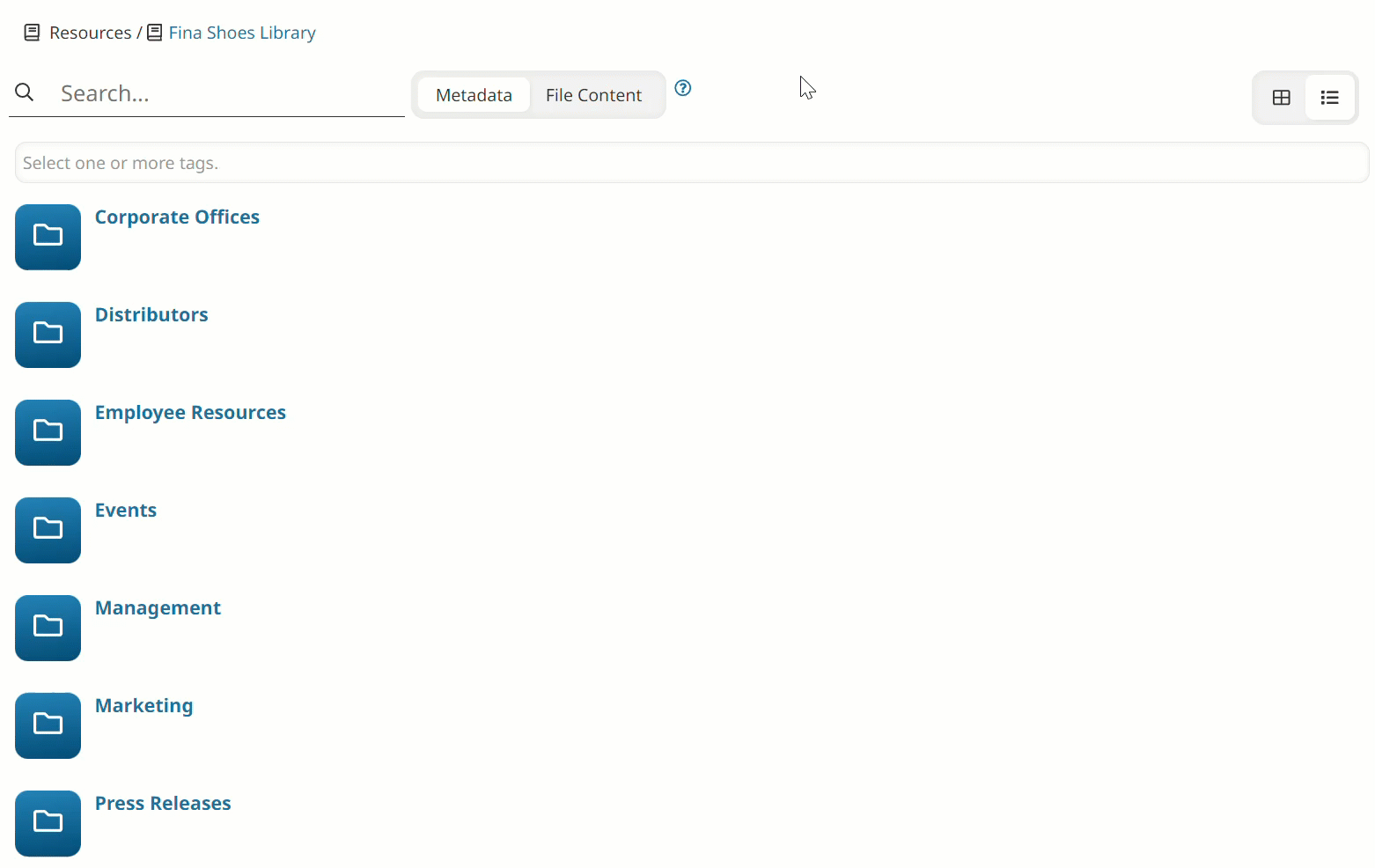
- If the knowledge base page allows you to select the operator used by the tags filter and you've selected two or more different tags, a toggle displays. To include results that are assigned all of the selected tag values, enable the toggle. To include results that are assigned any of the selected tag values, disable the toggle.