A user’s home group controls what learners and users can view, edit, and do in SmarterU. Home groups have an impact on the following:
- Learner interface
- Account
- Courses
- Dashboard sets
- Emails
- Enrollments
- Groups
- Learning plans
- Permissions
- Reporting
- Users
The various aspects within each area are detailed below and include links to related sections.
Learner Interface
Group Logo
If home group branding is enabled for the account, you can display a group-specific logo in the learner interface.
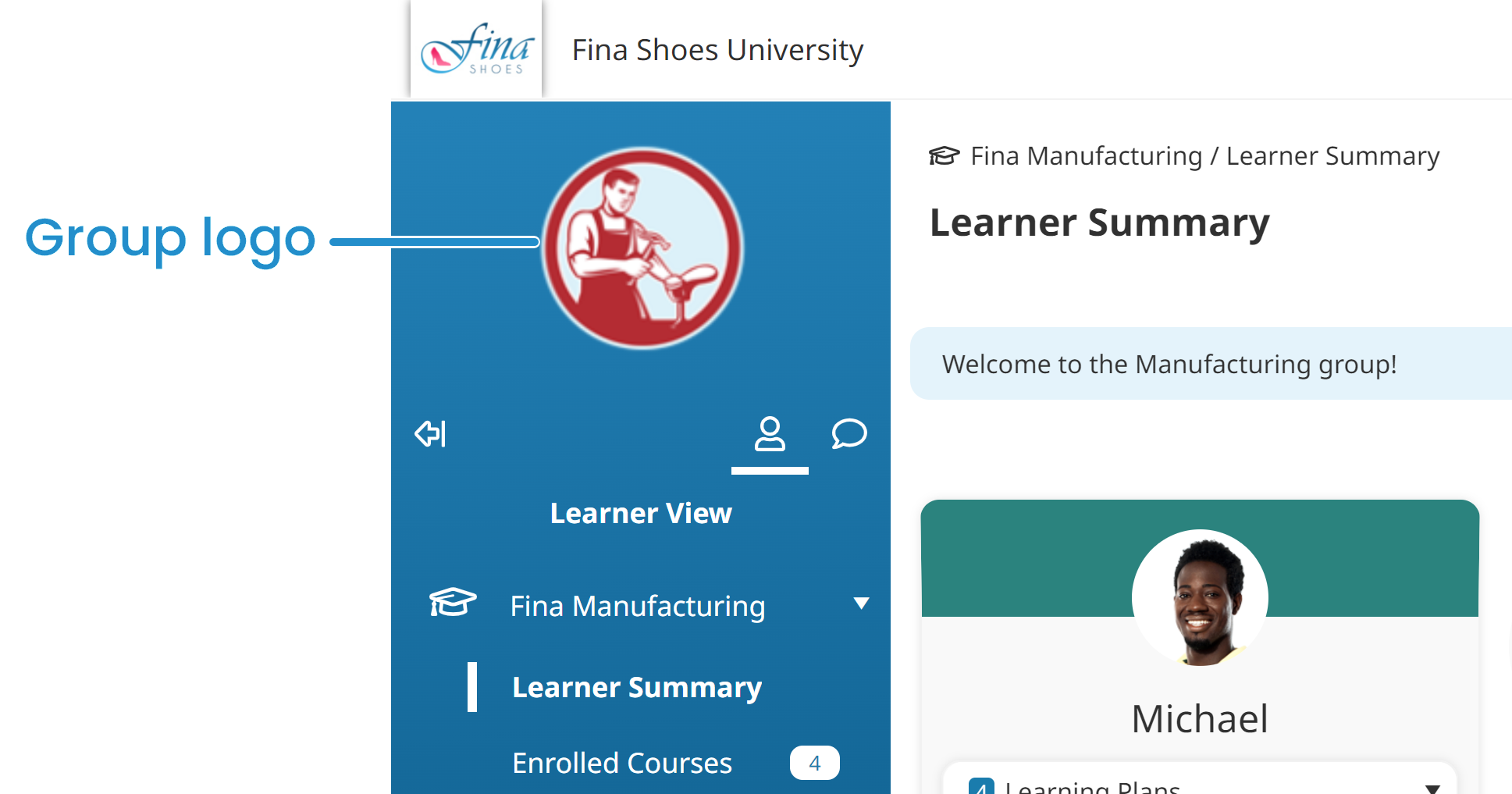
To do this, you’ll need to upload the group’s logo and configure the dashboard set used by the group to show the logo.
Related sections:
Group Message
If home group branding is enabled for the account, you can display a message to users with that home group. The group-specific message displays at the top of each page in the learner interface.
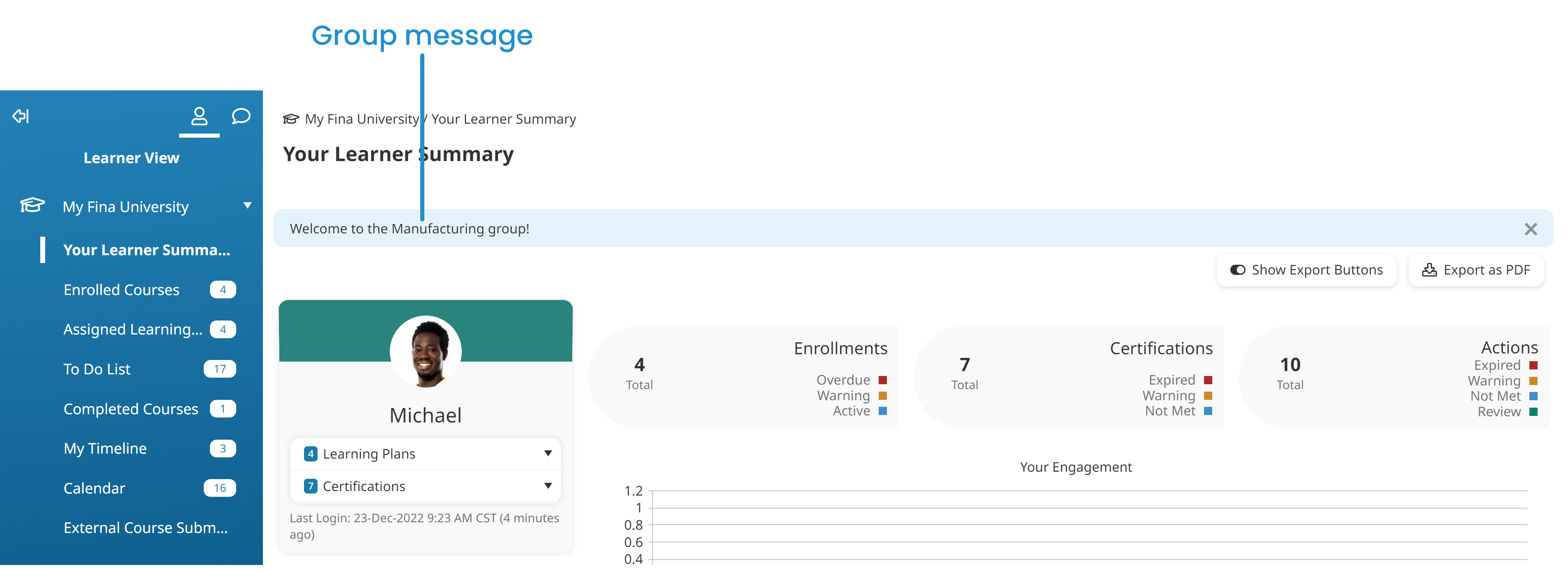
To do this, you’ll need to specify a message for the group.
Related sections:
Group Name
If home group branding is enabled for the account, you can display the group’s name in the learner interface.

To do this, you’ll need to specify the location of the group’s name in the dashboard set used by the group.
Related sections:
User Help Text and Email
If user help is enabled for the account, you can customize the email address and text for the group.
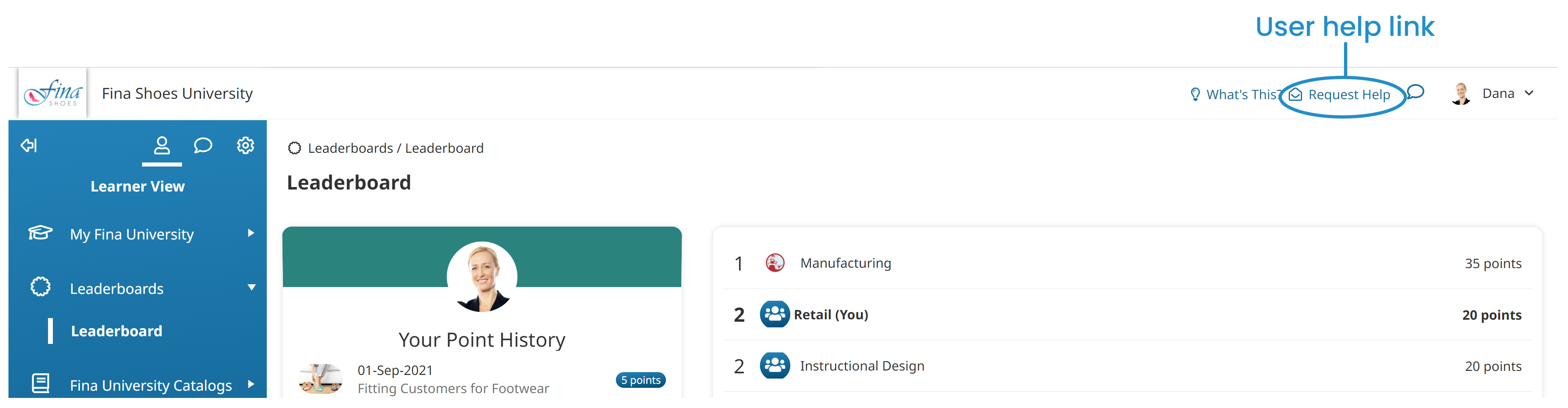
Related sections:
Leaderboard Point Ranking
If the user’s dashboard set displays a leaderboard page, the point ranking widget can be configured to display information for the user’s home group.
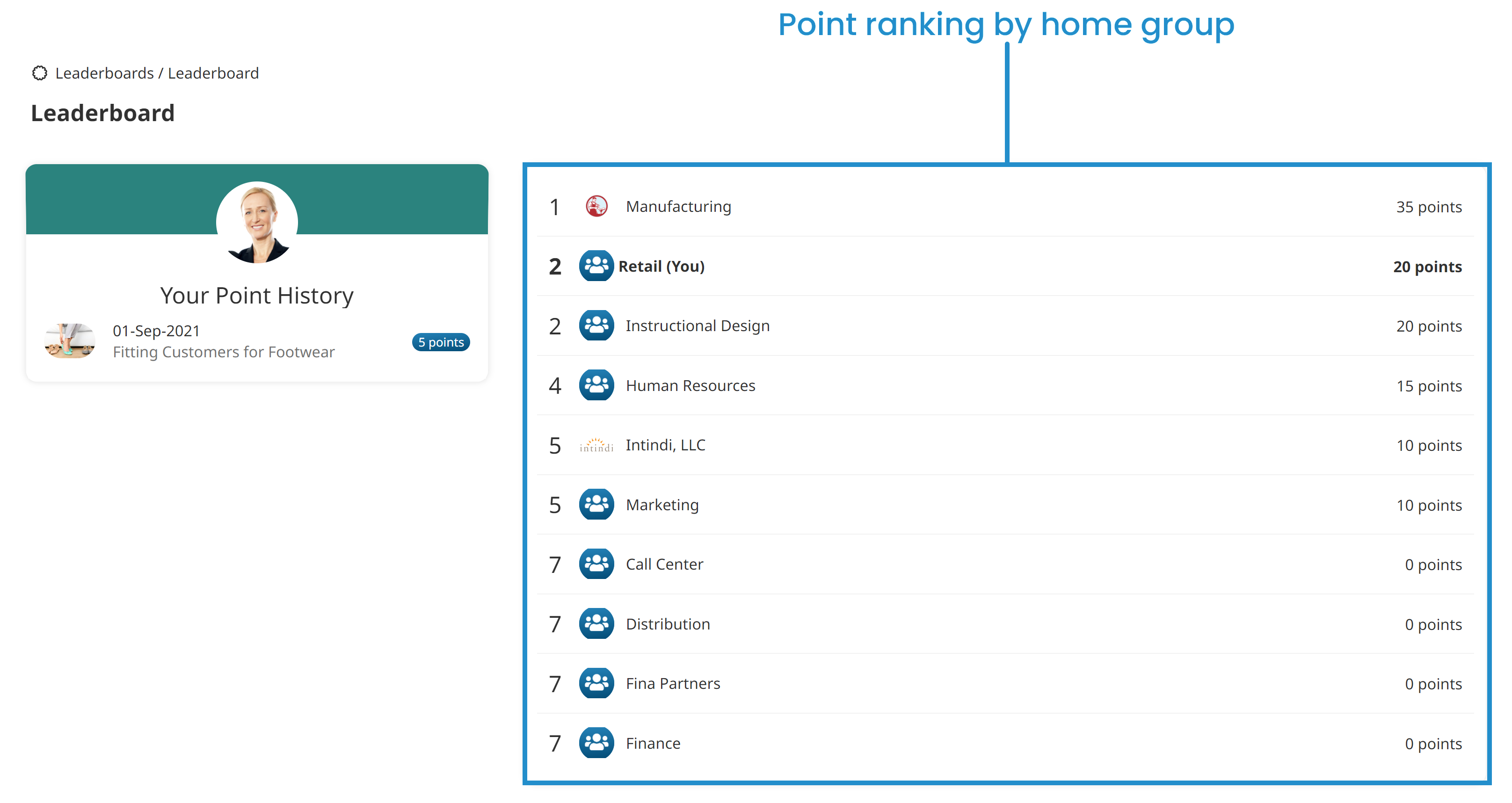
To do this, you’ll need to include a leaderboard page in the dashboard set used by the group, then select the Leaderboard Type setting’s Home Group option. If you’re creating a custom page and using the point ranking widget, select the widget’s Leaderboard Type setting’s Home Group option.
Related sections:
External Course Pages
If the account allows for external course submissions, you can specify whether the enrollment occurs through the user’s home group.
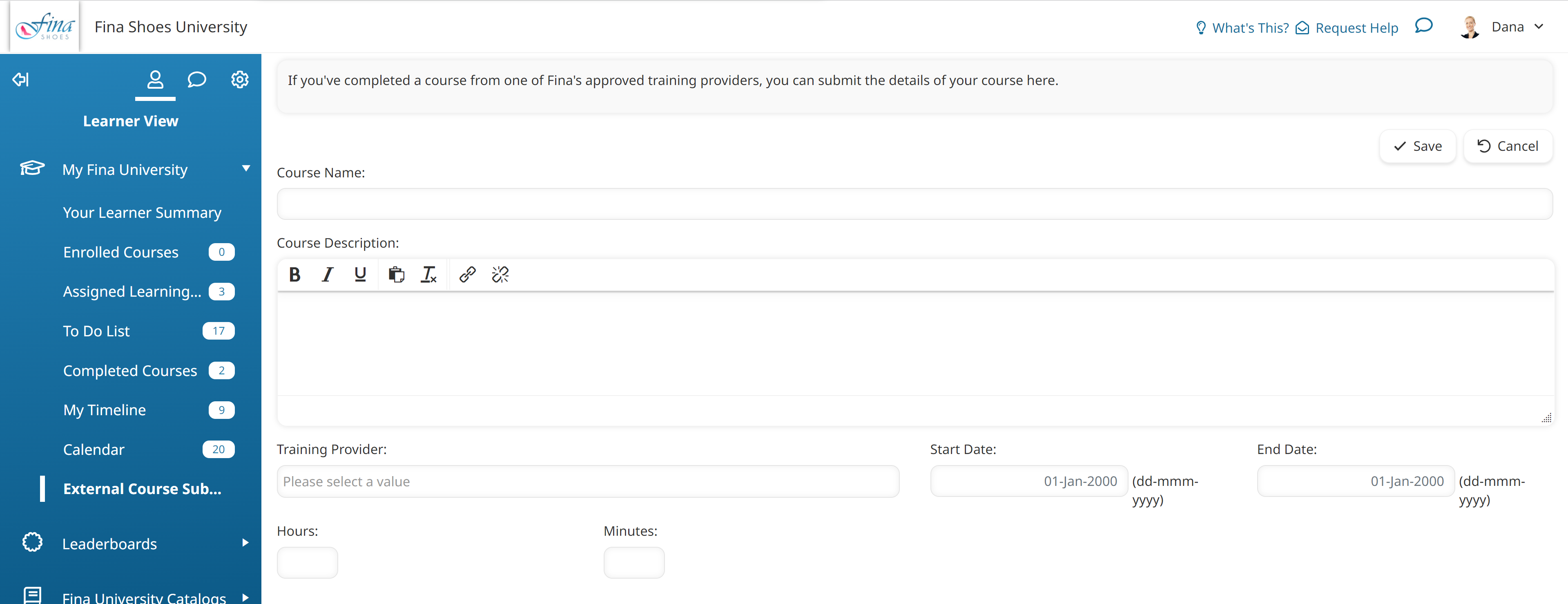
Related sections:
External Storefronts
If a new user purchases a course from an external storefront, their home group will be set to the group that’s configured for the storefront when they’re added to SmarterU. This is similar to how the first group selected is set as the user’s home group when a user is added through the Users Dashboard.
Related sections:
Account
Home Group Branding
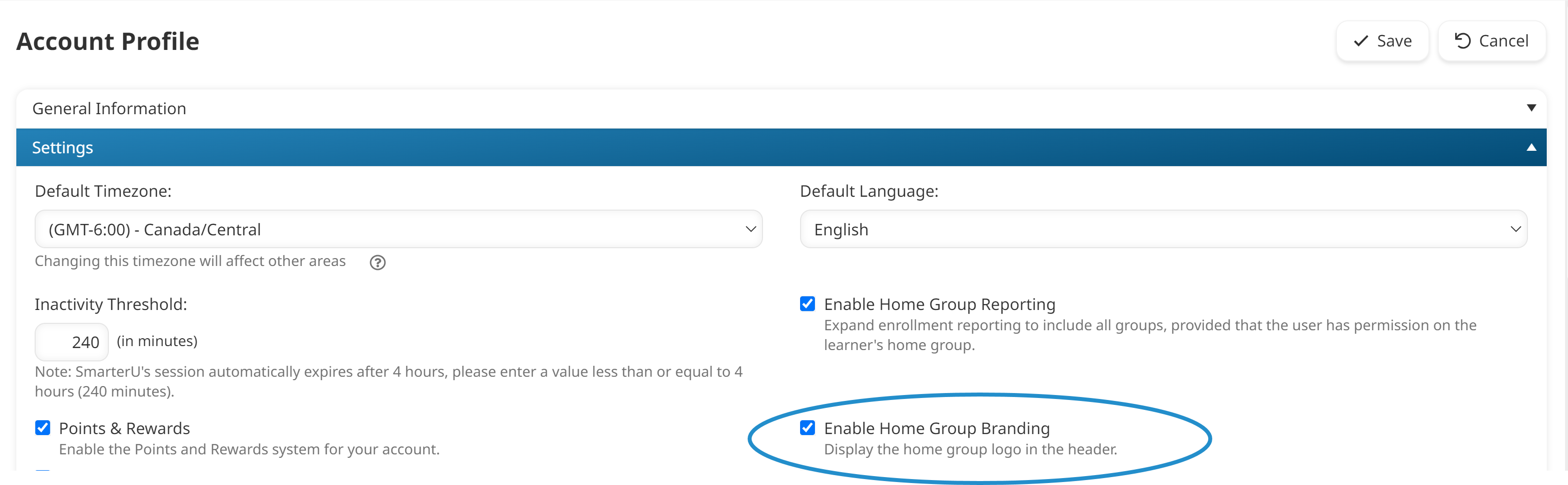
If home group branding is enabled for the account, you can:
- Display a group-specific logo in dashboard sets. To do this, you’ll need to upload the group’s logo and configure the dashboard set used by the group to show the group logo.
- Display the group’s name in dashboard sets. To do this, you’ll need to specify the location of the group’s name in the dashboard set used by the group.
- Display a group-specific message in the learner interface. To do this, you’ll need to specify a message for the group.
Related sections:
Home Group Reporting
Enabling the account’s Home Group Reporting setting expands what a user with reporting permission can view without having to grant the user additional permissions. It lets the user view all course enrollments for learners whose home group is the one where they have reporting permission, regardless of the group that the enrollment occurred.
Supervisor Access
If the account’s Supervisor Access setting’s Enroll Supervisees option is enabled, supervisors will be able to enroll supervisees in courses. However, if the supervisor does not have other permissions, the enrollment can only occur through the supervisee’s home group.

Related sections:
Course Manager Access
If the account’s Course Manager Access setting’s Enroll Learners option is selected, course managers will be able to enroll learners into courses through the learner’s home group, or through a specific group.
Related sections:
Customizing Grids
To display a user’s home group in the grid of the Users Dashboard or ILT Attendance Dashboard, edit the account and include the Home Group column.

Custom User Fields
If you’ve added custom user fields to the account, you can specify what permission a user needs on the home group (i.e., GM, VLR, or MU) in order to view or edit the custom user field’s data.
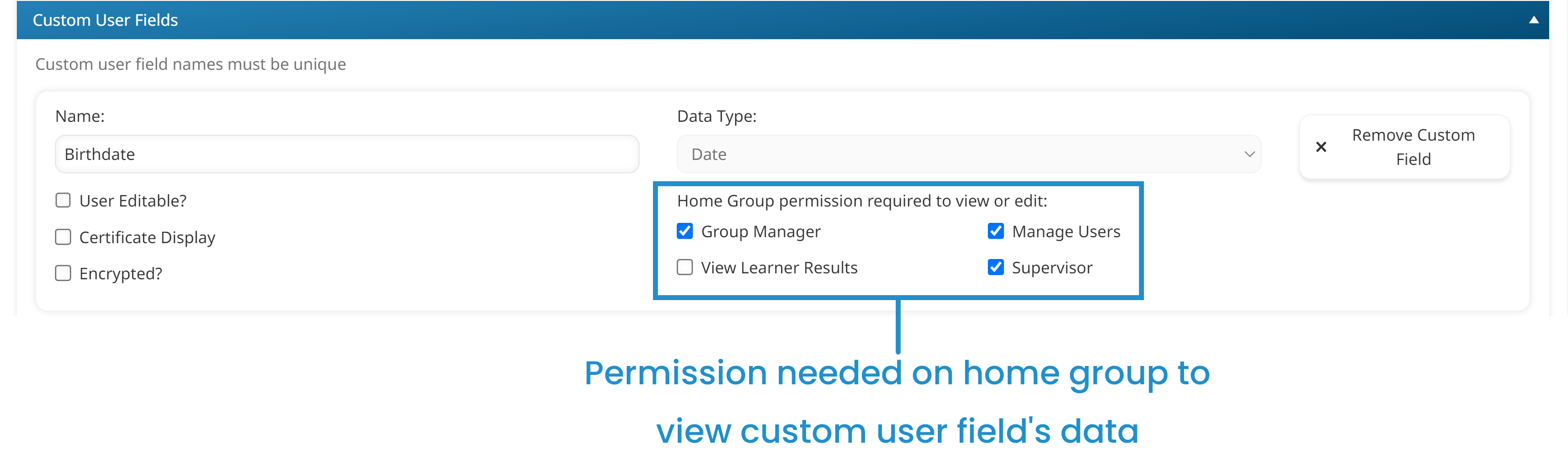
Related sections:
Enrollment Automation for Learning Plans and Certifications
If Learning Plans & Certification Enrollment Automation is enabled for the account and a learning plan is NOT automatically assigned to a group, the course must be assigned to a learner’s home group since enrollments will occur through the home group. (If the learning plan is automatically assigned to a group, automated course enrollments for the learning plan will occur through that group which does not necessarily have to be the learner’s home group.)
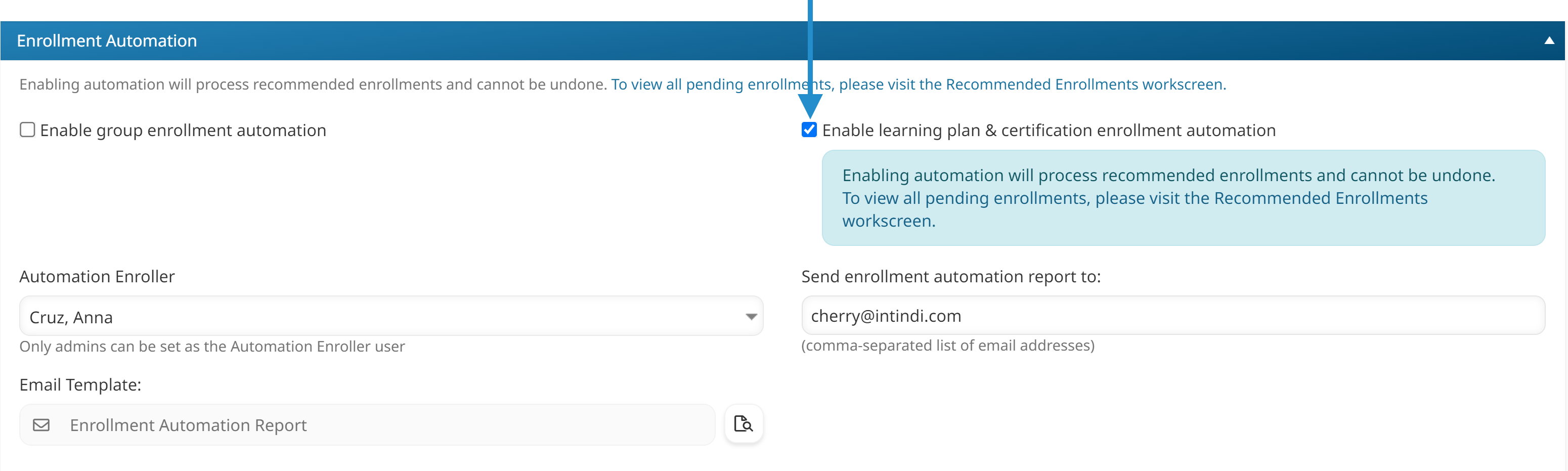
Related sections:
External Course Submissions
You can specify whether the account allows for external course submissions. If enabled, you can specify whether the enrollment occurs through the user’s home group.
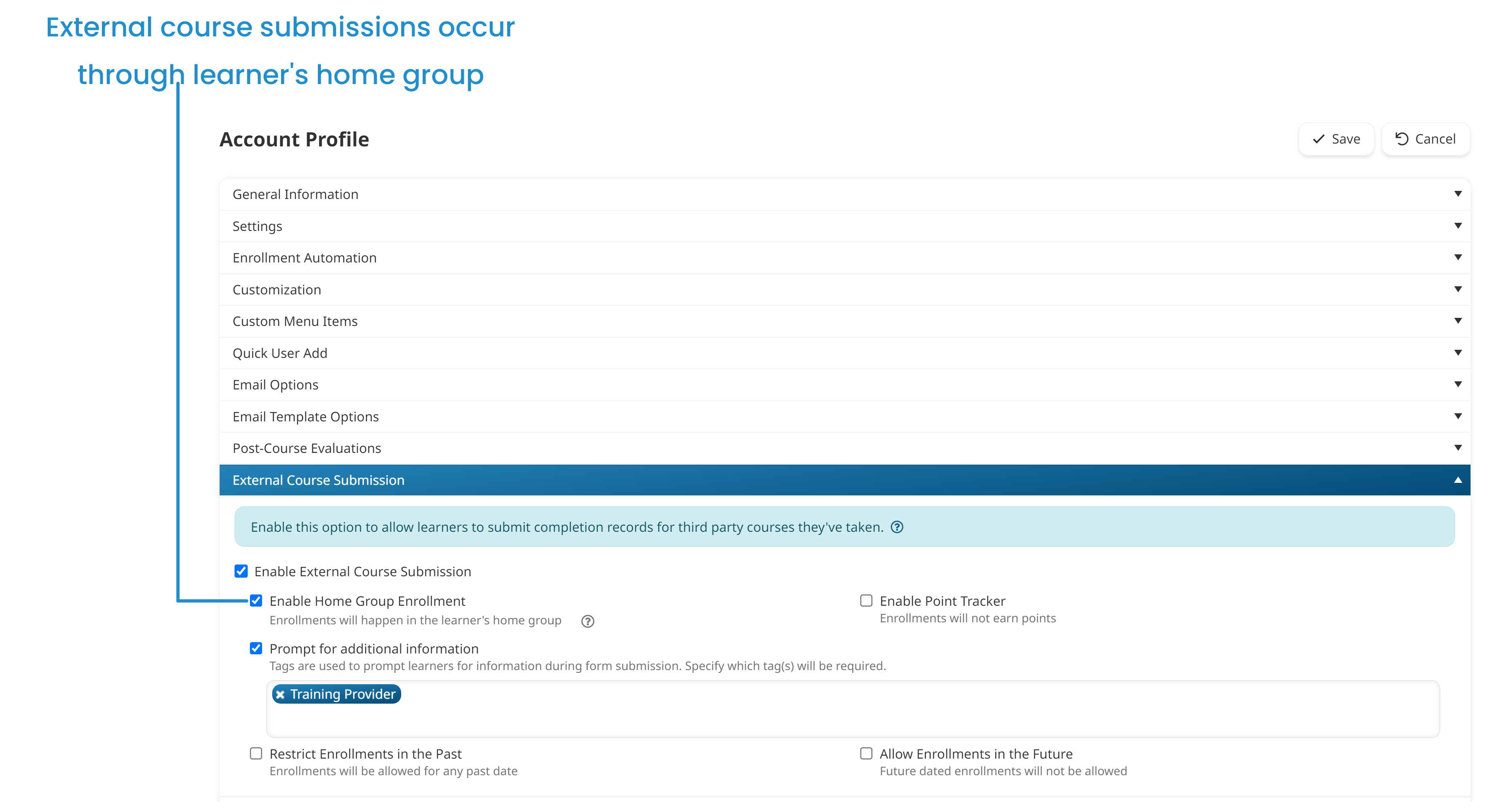
Related sections:
User Help Text and Email
You can specify whether a link to request help is displayed for the account.

You can customize the help link’s email address and text seen by each user based on their home group.
Related sections:
Courses
Task Completion Notifications
The completion notification email for an online course’s task can be sent to a learner’s home group contact.
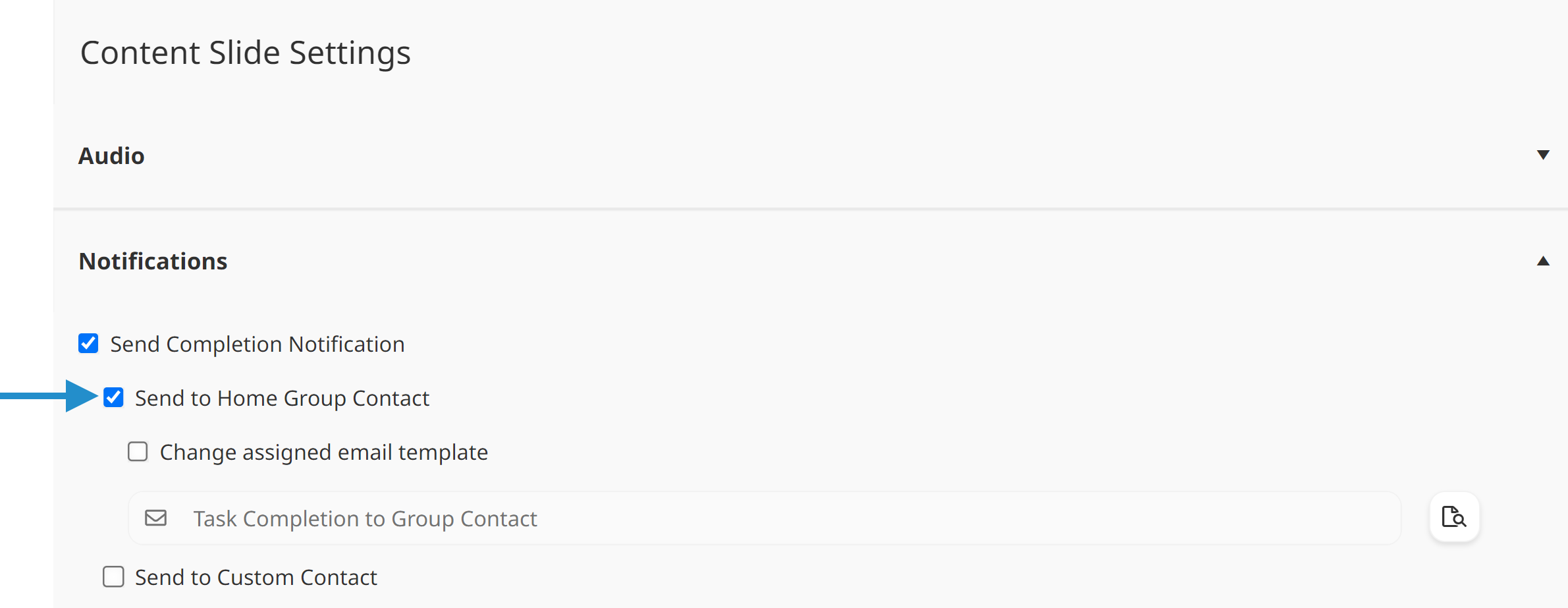
Related sections:
Dashboard Sets
Availability
You can control the dashboard set that’s used by learners with a specific home group by selecting the Availability setting’s Home Group option, then selecting the group. In the example below, the dashboard set’s availability is the Manufacturing group; learners whose home group is Manufacturing will see this dashboard set.
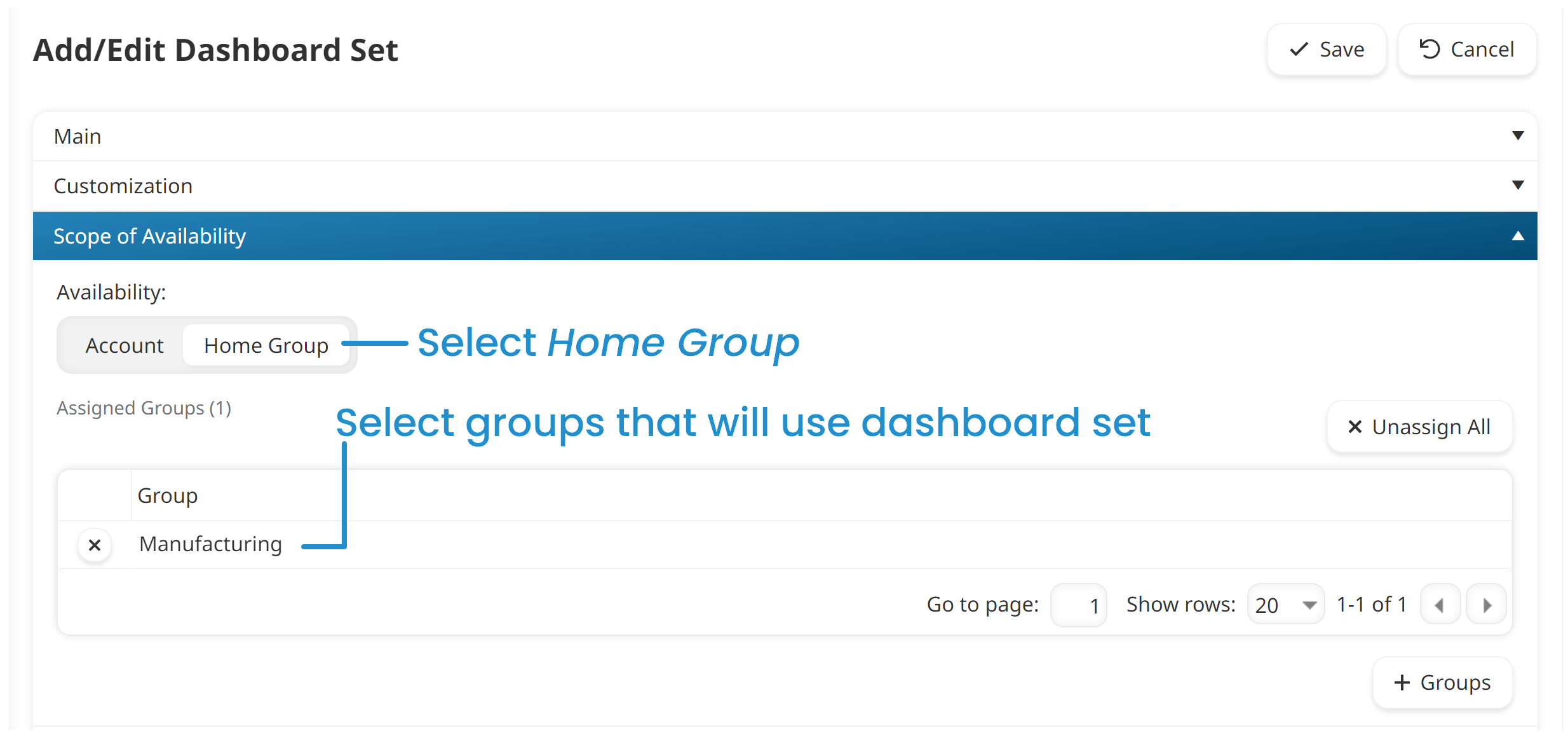
Group Logo
If home group branding is enabled for the account, you can display a group-specific logo in the learner interface. To do this, you’ll need to upload the group’s logo and configure the dashboard set used by the group to show the logo.
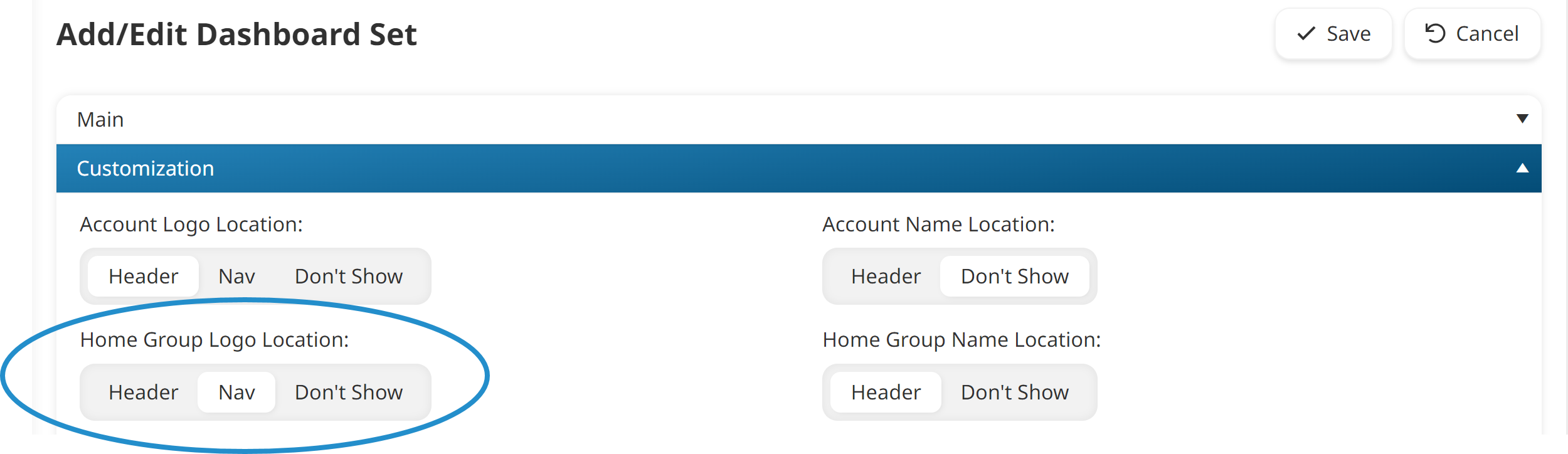
Related sections:
Group Name
If home group branding is enabled for the account, you can display the group’s name in the learner interface. To do this, you’ll need to specify the location of the group’s name in the dashboard set used by the group.
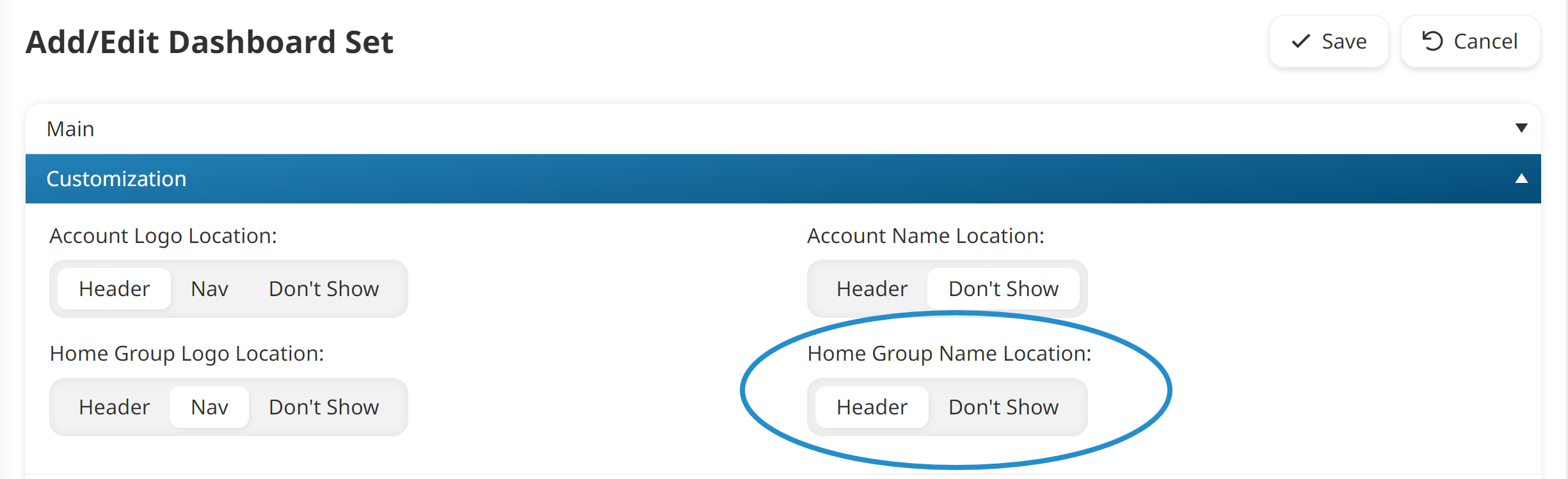
Related sections:
Leaderboard Point Ranking
If the user’s dashboard set displays a leaderboard page, the point ranking widget can be configured to display information for the user’s home group.
To do this, you’ll need to include a leaderboard page in the dashboard set used by the group, then select the Leaderboard Type setting’s Home Group option.
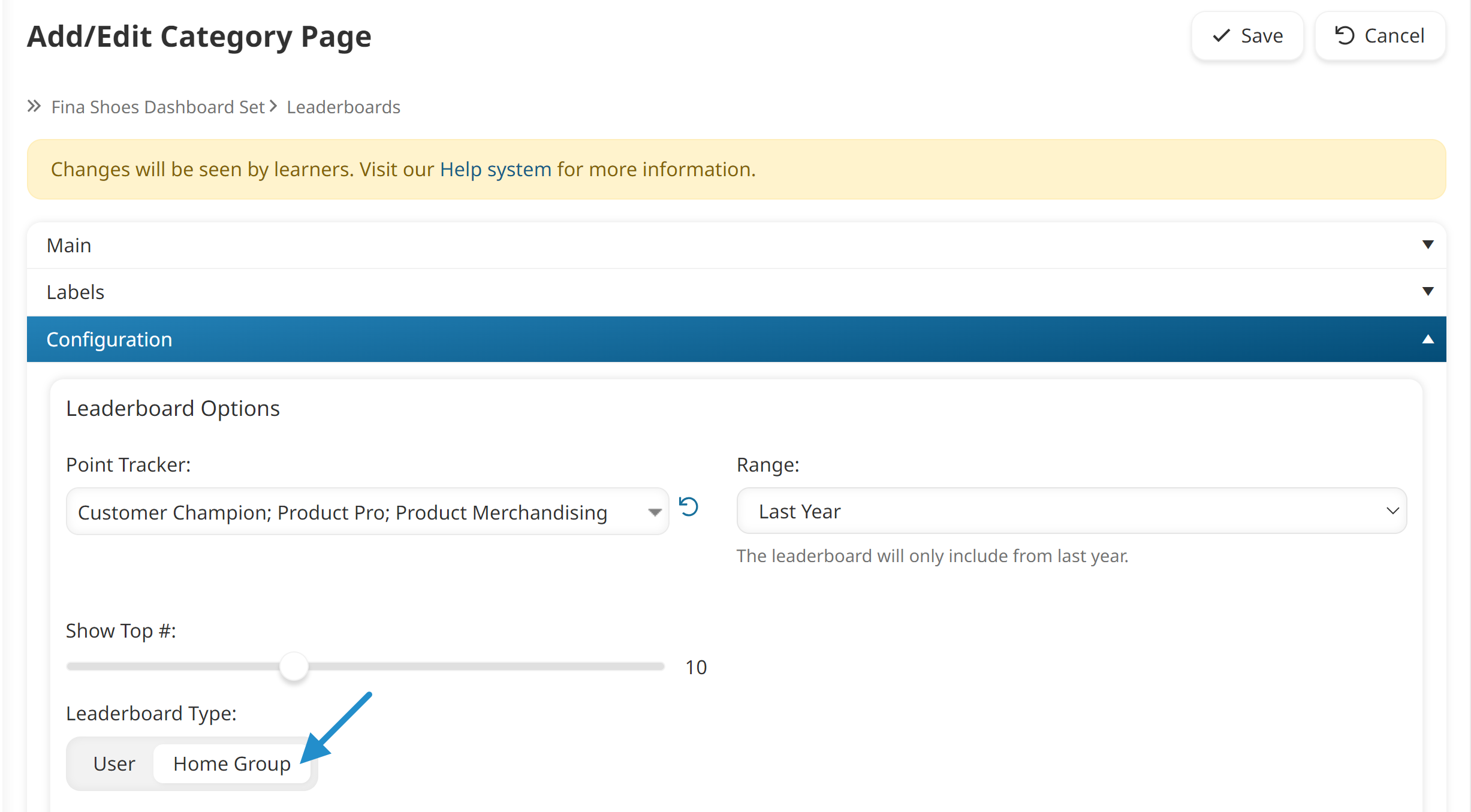
If you’re creating a custom page and using the point ranking widget, select the widget’s Leaderboard Type setting’s Home Group option.
Related sections:
Emails
Certification Completion to Home Group Contact
When a learner completes a certification, the certificate’s selected certification completion email template can be sent to their home group’s contacts.
Related sections:
- Groups: Home Group Contact
- Learning Plans: Certification Completion Notification to Home Group Contact
Enrollments
Automated Enrollments for Learning Plans and Certifications
If Learning Plans & Certification Enrollment Automation is enabled for the account and a learning plan is NOT automatically assigned to a group, the course must be assigned to a learner’s home group since enrollments will occur through the home group. (If the learning plan is automatically assigned to a group, automated course enrollments for the learning plan will occur through that group.)
Related sections:
Enrolling by Home Group
When enrolling learners by home group, the course or subscription must be assigned to their home group.
External Course Submissions
You can specify whether the account allows for external course submissions. If enabled, you can specify whether the enrollment occurs through the user’s home group.
Related sections:
Historical Course Enrollments
When adding historical training to a learner, the course must be assigned to the learner’s home group.
Learning Plan Course Enrollments
In order to enroll a learner in a learning plan's courses, the courses must be assigned to the user's home group when you assign the learning plan from the following:
Course Manager Enrollments
If the account’s Course Manager Access setting’s Enroll Learners option is selected, course managers will be able to enroll learners into courses through the learner’s home group, or through a specific group.
Related sections:
Supervisee Enrollments
If the account’s Supervisor Access setting’s Enroll Supervisees option is selected, supervisors will be able to enroll supervisees in courses. However, if the supervisor does not have other permissions, the enrollment can only occur through the supervisee’s home group.
.png)
Related sections:
Groups
Group Logo
You can upload a logo for each group.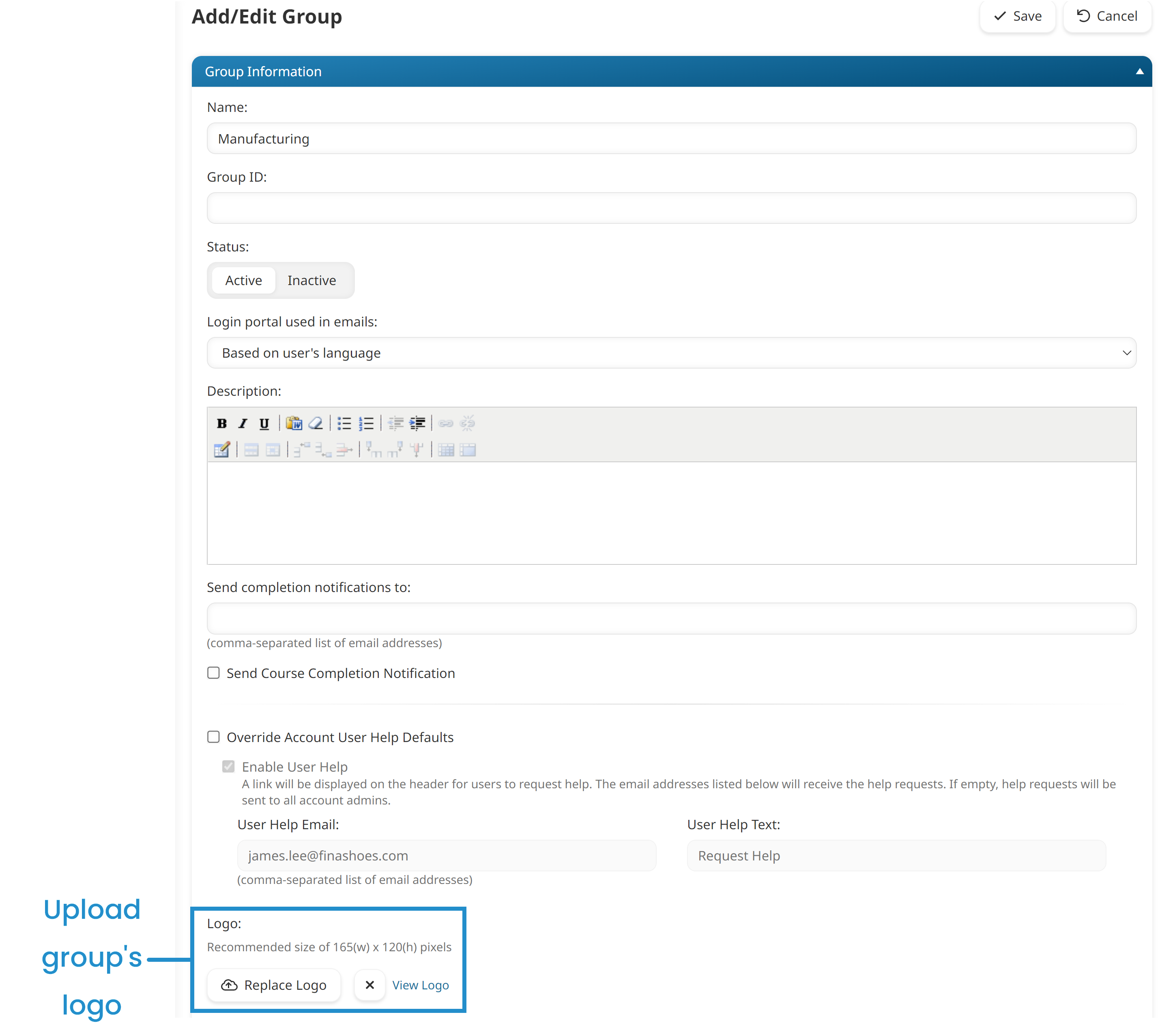
If home group branding is enabled for the account, you can display the group’s logo in the learner interface. To do this, you’ll need to upload the group’s logo and configure the dashboard set used by the group to show the logo.
Related sections:
Group Message
You can specify a message for the group.
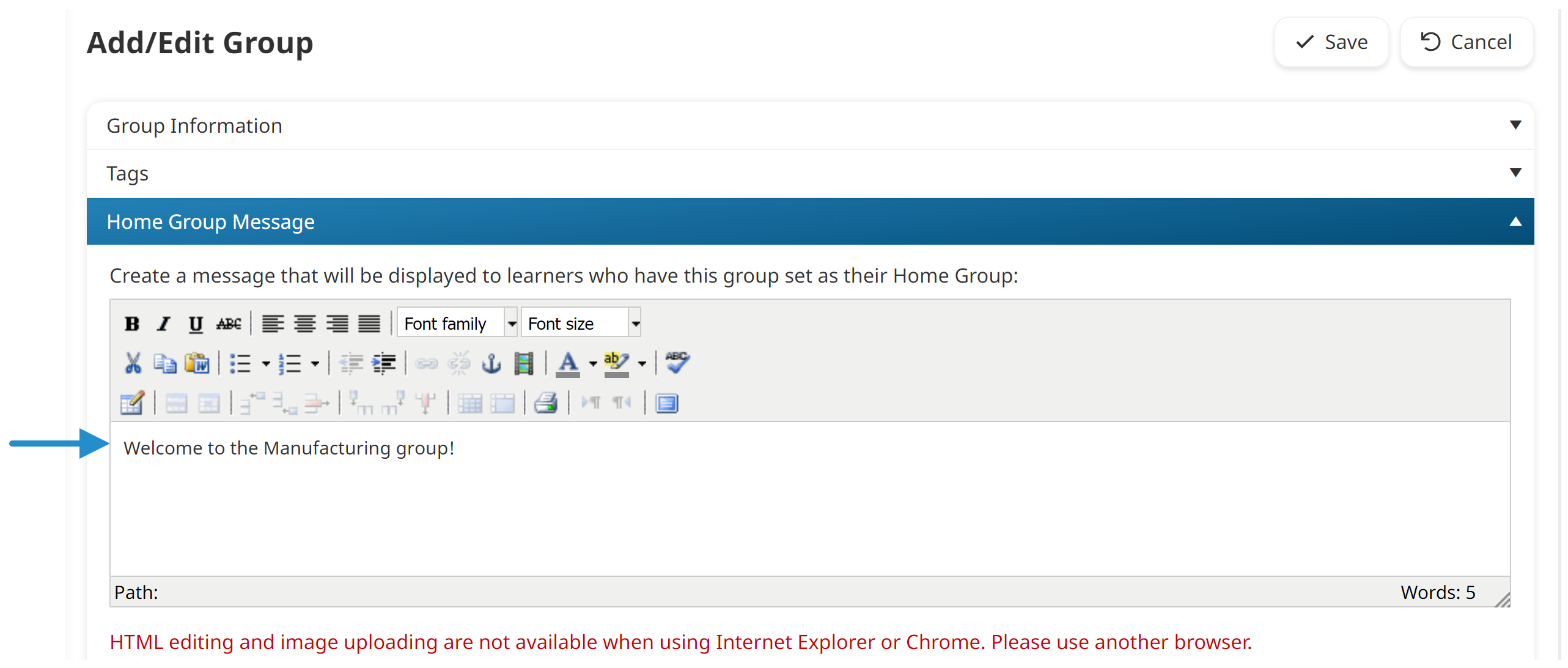
If home group branding is enabled for the account, you can display the message to users with that home group. The group-specific message displays at the top of each page in the learner interface.
Related sections:
Group Name
You must specify a name for each group.
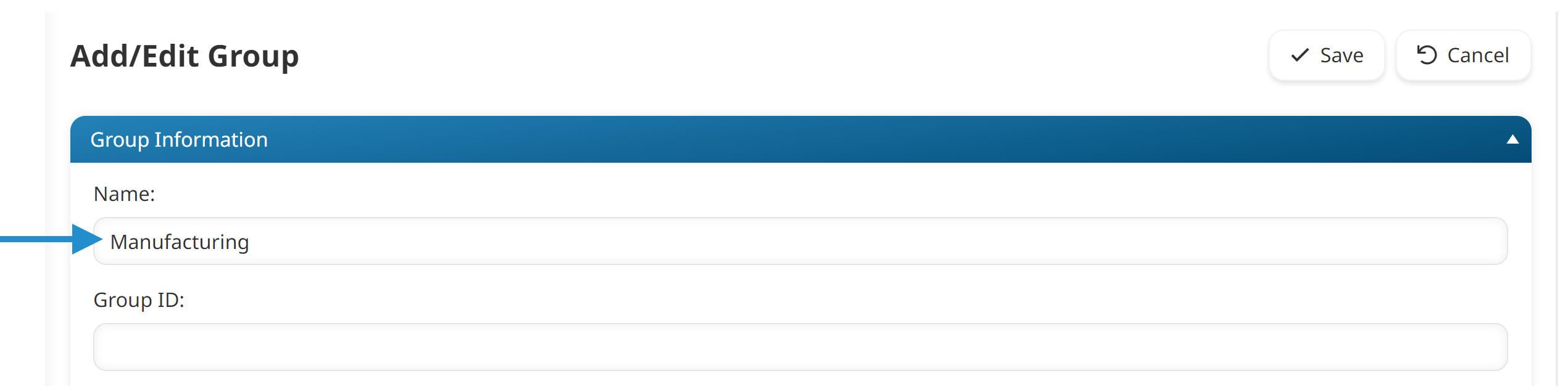
If home group branding is enabled for the account, you can display the group’s name in the learner interface. To do this, you’ll need to specify the location of the group’s name in the dashboard set used by the group.
Related sections:
Home Group Contact
The specified email addresses in the Send Completion Notifications To field in the Group Information accordion will receive the Certification Completion to Home Group Contact email.
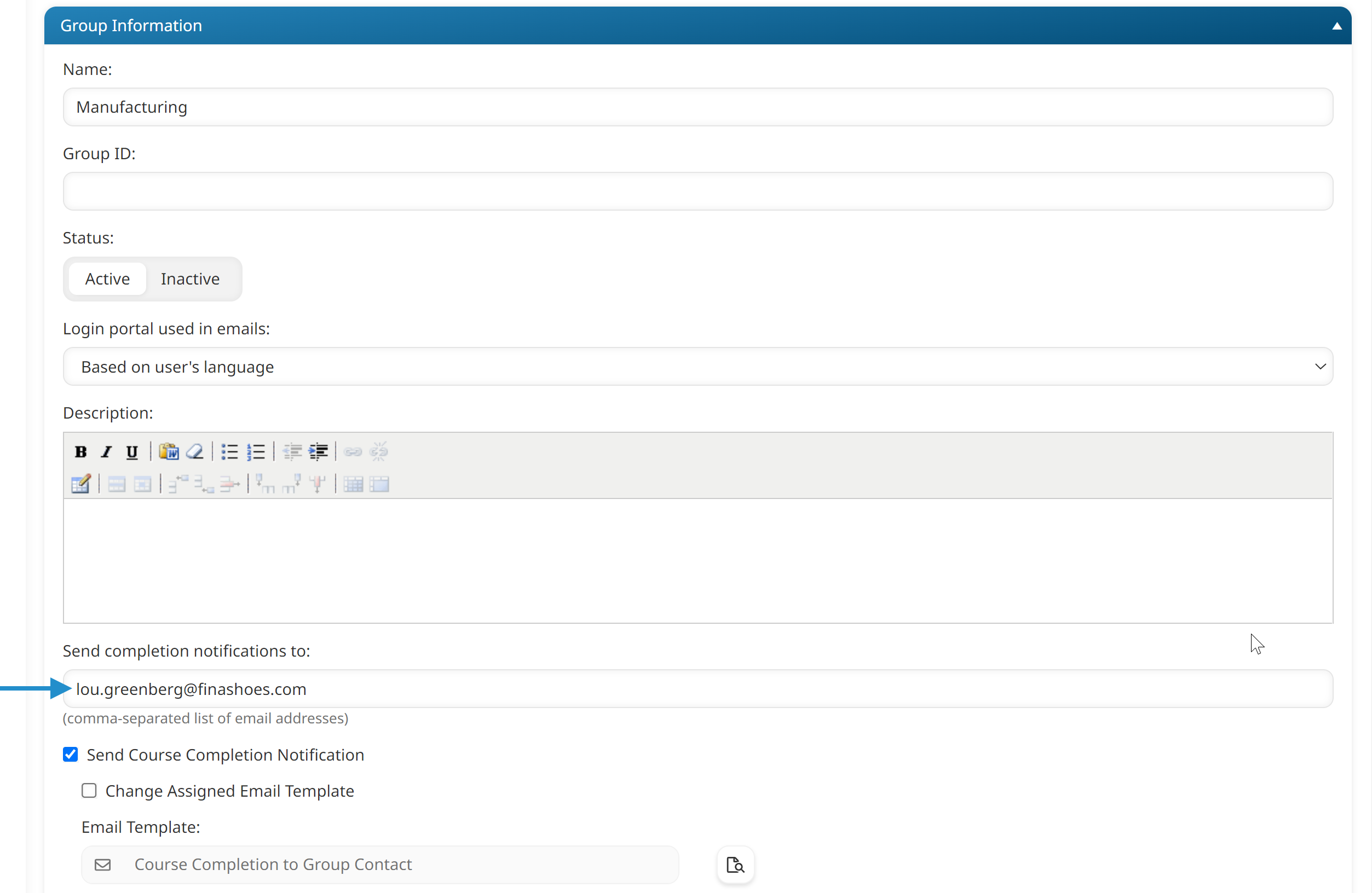
Related sections:
User Help Text and Email
You can override the account’s user help text settings and customize the help link’s email address and text seen by each user based on their home group.
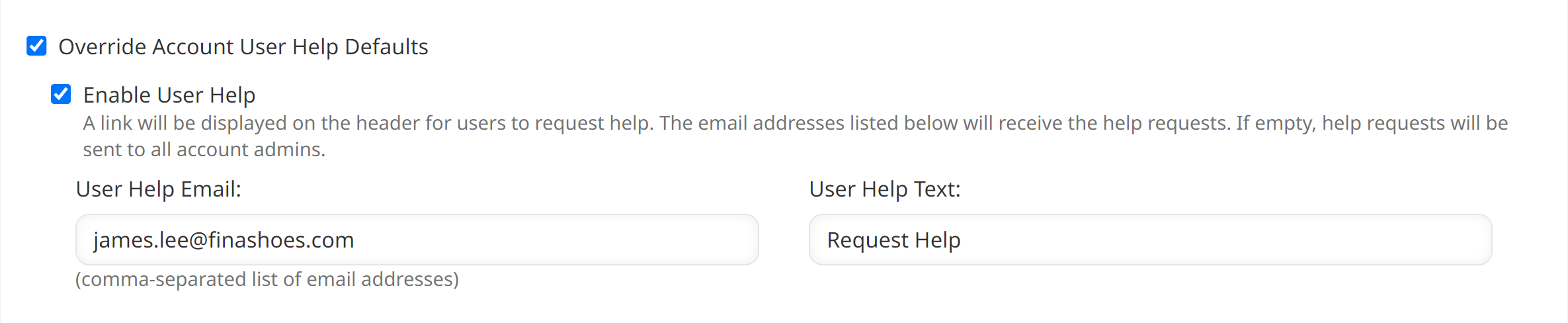
Related sections:
Learning Plans
Automated Enrollments
If Learning Plans & Certification Enrollment Automation is enabled for the account and a learning plan is NOT automatically assigned to a group, the course must be assigned to a learner’s home group since enrollments will occur through the home group. (If the learning plan is automatically assigned to a group, automated course enrollments for the learning plan will occur through that group.)
Related sections:
Certification Completion Notification to Home Group Contact
You can control whether the Certification Completion Notification to Home Group Contact email for a certification is sent to home group contacts.
Related sections:
Permissions
Group Manager Group Permission
The enrollments visible to a user (e.g.,Enrollment Report, dashboards, etc.) with the GM group permission will depend on whether the account's Home Group Reporting setting is enabled.
Related sections:
View Learner Reports Group Permission
The enrollments visible to a user (e.g.,Enrollment Report, dashboards, etc.) with the VLR group permission will depend on whether the account’s Home Group Reporting setting is enabled.
Related sections:
Create New Group Account Permission
If home group branding is enabled for the account, users with the Create New Group account permission will be able to edit the group’s home group message.
Related sections:
Global Reporting Account Permission
Users with the Global Reporting account permission will be able to view data in all custom user fields regardless of the home group permission settings specified for the custom user fields.
Related sections:
Reporting
Enrollment Report
The enrollments included in the Enrollment Report will depend on whether the account’s Home Group Reporting setting is enabled.
Related sections:
Filtering by Home Group
Users can filter the following reports by home group:
Related sections:
Including Home Group in Reports
You can create a custom Enrollment Report or custom Learning Plan Report that includes the learner’s home group. To do this, you’ll need to include the Home Group column that’s in the User Columns section.
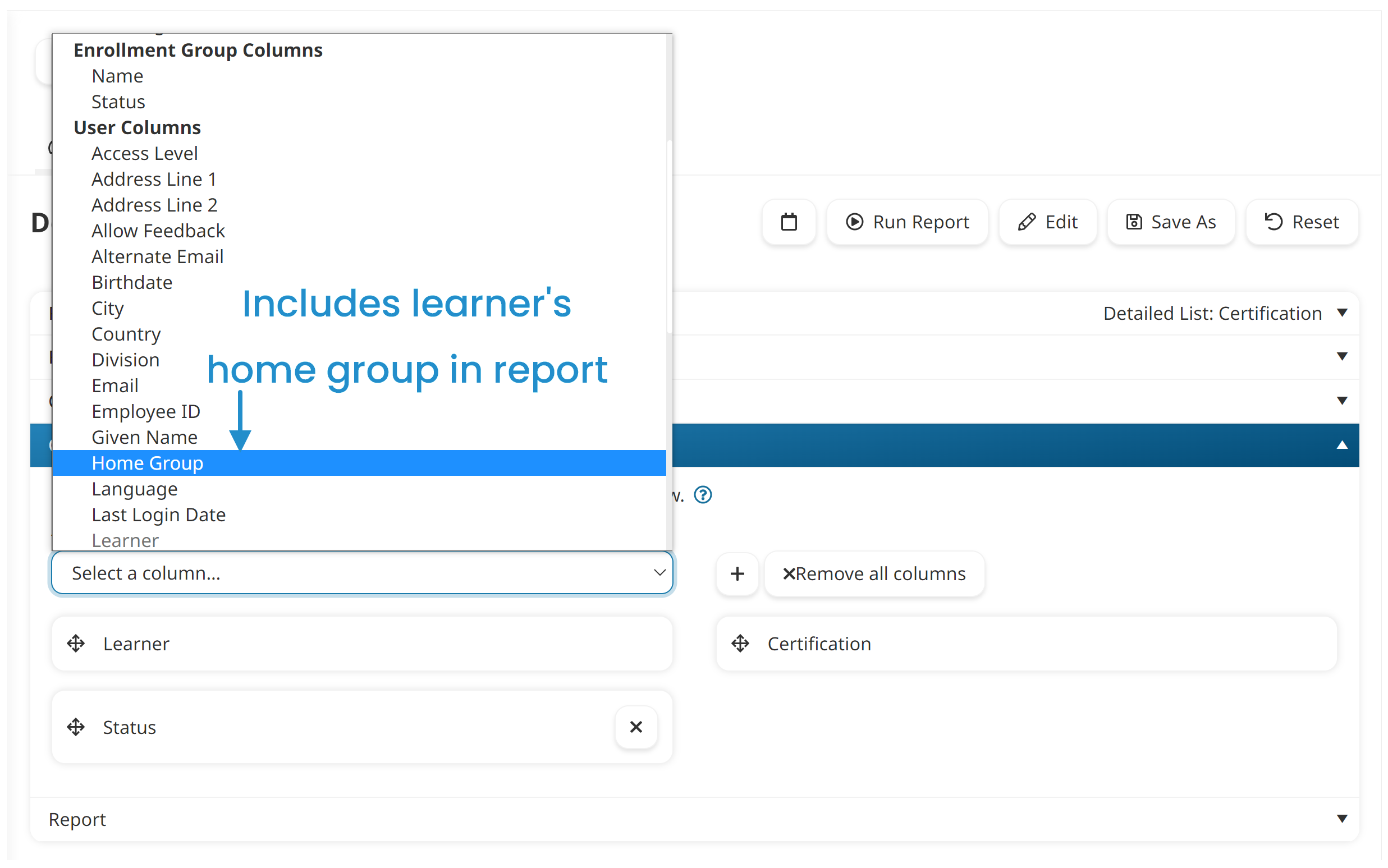
When the Home Group column is included in the report, it is included when you export to CSV or XLS (i.e., the Export to CSV or Export to XLS export option).
Supervisors Dashboard
What's included in the Supervisors dashboard for users with the Group Manager or View Learner Results permission will depend on whether the account's Home Group Reporting setting is enabled.
Related sections:
- Accounts: Home Group Reporting
- Permissions: Group Manager Group Permission
- Permissions: View Learner Results Group Permission
Users
Assigning a Home Group
Each user must be assigned one — and only one — home group. When adding a user through the Users Dashboard, the first group selected will be set as the user’s home group. However, the home group can be changed by selecting the radio button beside the desired group.
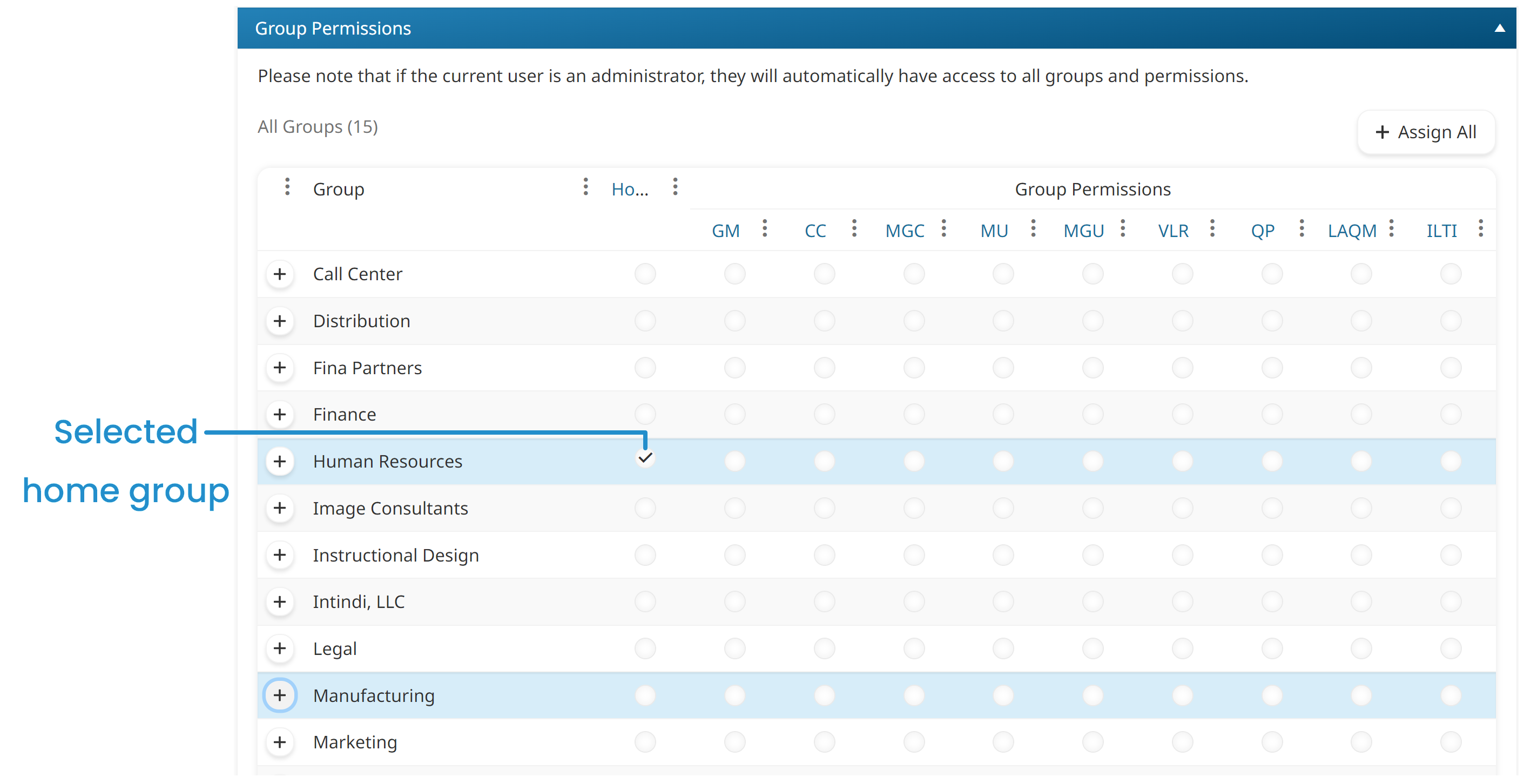
You can specify a user’s home group when importing users, adding users from the Groups Dashboard, with the API, or through Just-in-Time user creation (SSO).
Custom User Fields
Access to view or edit custom user fields will depend on the permissions specified for the field at the account level.
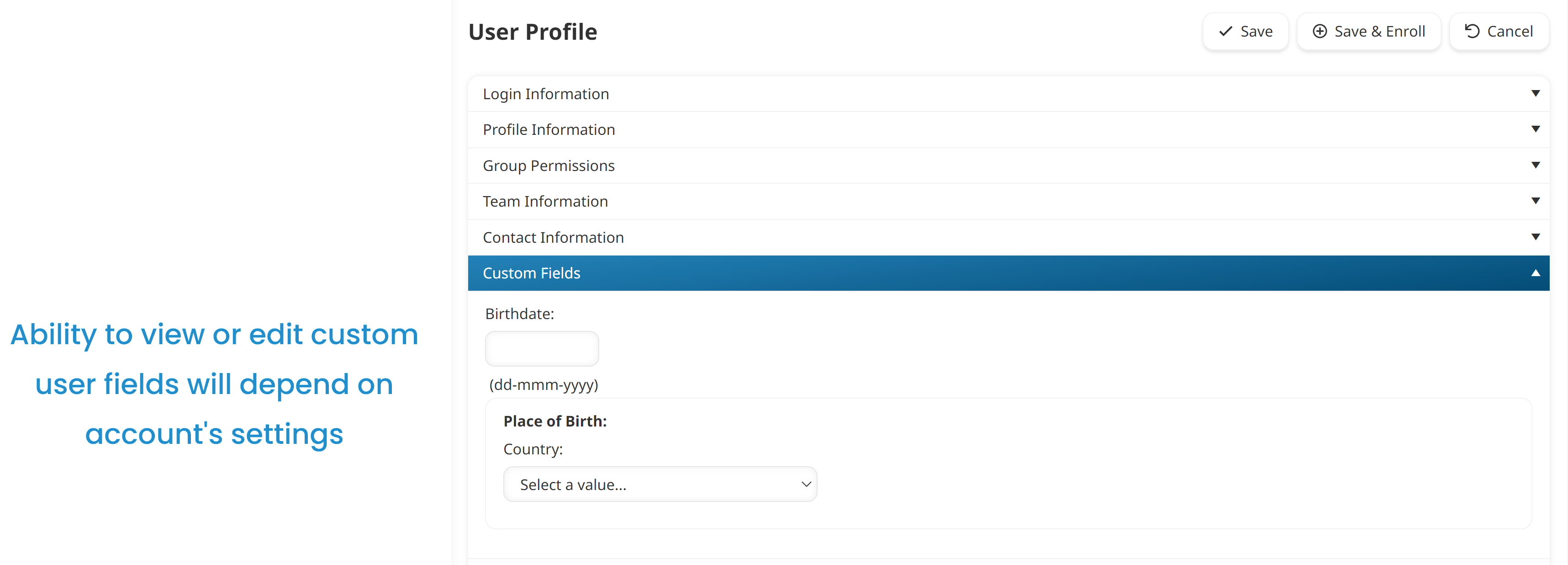
Related sections:
Displaying Home Group
You can display the home group in the Users Dashboard’s and the ILT Attendance Dashboard’s grid. To do this, you’ll need to customize the account’s grid columns to include the Home Group column.
.png)