SmarterU enables you to specify the default email template that is used for system-generated emails.
When you edit your account's settings, the Email Template Options accordion of the Account Profile workscreen includes accordions for the email types.
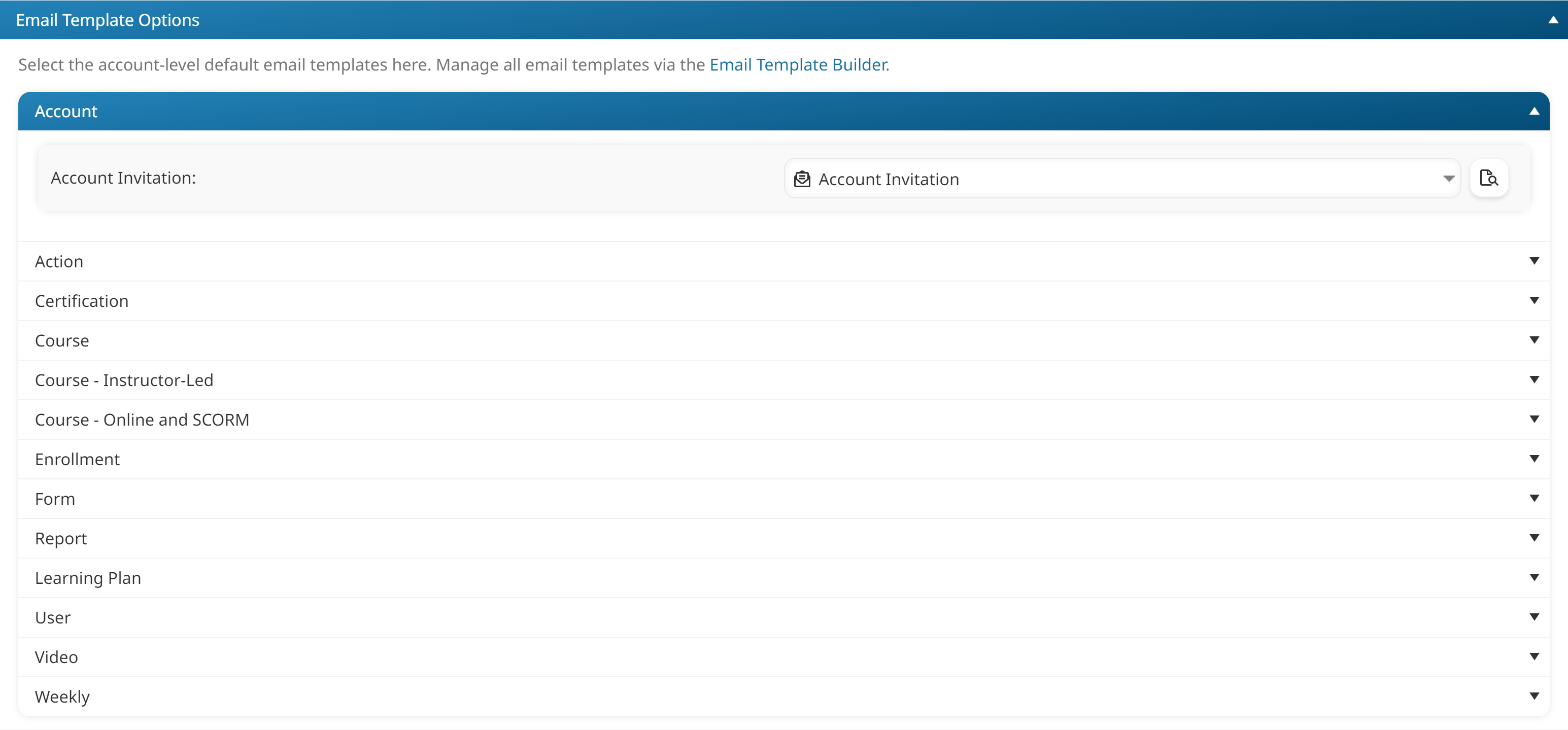
The email templates are organized within accordions by email type:
- Account
- Action
- Certification
- Course
- Course - Instructor-Led
- Course - Online and SCORM
- Enrollment
- Form
- Learning Plan
- Report
- User
- Video
- Weekly
Changing a Default Email Template
To change the default email template:
- Edit the account to display the Account Profile workscreen.
- Expand the Email Template Options accordion.
- Expand the accordion containing the email type you would like to change.
- Select the email template from the list.
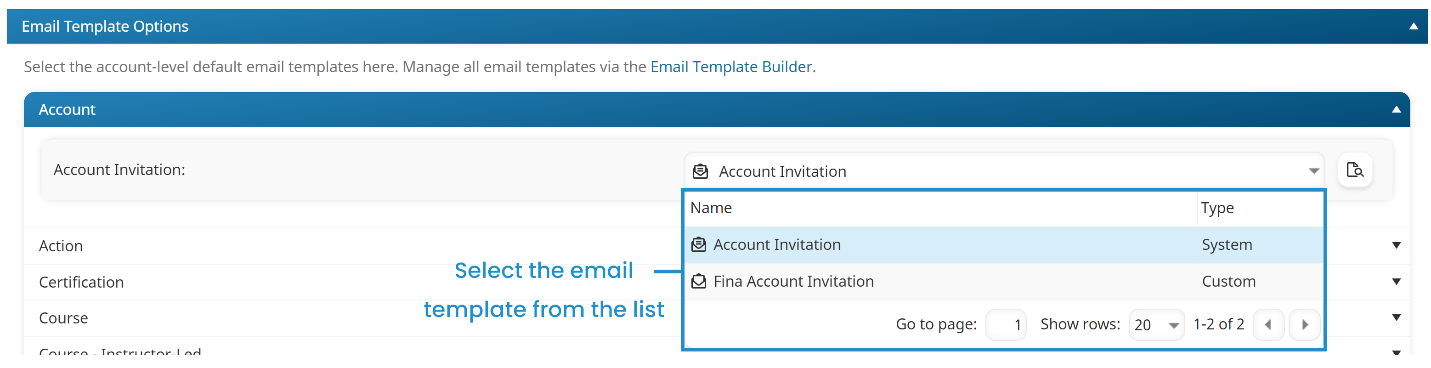
After selecting a template, you can preview by clicking  .
.
- Click Save.
Account Email Types
Account Invitation
This email is sent to a user after their SmarterU account is created and the Send Account Invitation Email setting on the User Profile workscreen is checked.
Action Email Types
Action Confirmation Notification
This email is sent to the users who can confirm an action whenever an action needs to be confirmed.
Certification Email Types
Certification Completion to Custom Contact
This email is sent to the certification's custom contact(s) when a learner completes a certification and the certification's Send to Custom Contact setting is checked.
Certification Completion to Home Group Contact
This email is sent to the specified group contact(s) when a learner completes a certification and the certification's Send to Home Group Contact setting is checked.
Certification Completion to Learner
This email is sent to a learner when he/she completes the certification and the certification's Send Certification Completion Notification and Send to Learner settings are checked.
Course Email Types
Course Completion
This email is sent to a learner when he/she completes a course.
Course Completion to Group Contact
This email is sent to the email addresses specified in the group's Send Completion Notifications To setting when:
- A learner completes a course
- And, the course's Send Course Completion Email setting is selected.
Course - Instructor-Led Email Types
Calendar Session Information
This email is sent learners after they confirm that they will be attending the session in which they were enrolled.
Confirm Attendance
This email is sent to learners when they are enrolled in a single-part, instructor-led course session by another user.
Confirm Attendance (Multiple Course)
This email is sent to learners when they are enrolled in multiple instructor-led courses by another user.
Confirm Attendance (Multi-Part Session)
This email is sent to learners when they are enrolled in a multi-part, instructor-led course by another user.
Finalize Session Reminder
This email is sent to the instructor(s) of an instructor-led course when:
- The course's Send Session Finalization Reminder setting is checked, and
- The learners in the instructor-led course have been marked as "completed" for the session.
Missed Attendance
This email is sent to learners enrolled in an instructor-led course session and marked as not attending the session when:
- The instructor finalizes the session, and
- The Send Email to Learners That Did Not Attend setting is checked.
Removed from Waiting List
This email is sent to learners when they are removed from a course-level waiting list and the Send Waiting List Removal Email to Learner setting is selected. The reason for removal will be included if the Include Reason for Removal In Email setting is selected.
Requested Course Certificates
This email is sent to the specified email addresses when an instructor generates certificates for learners in the session via the ILT Attendance Dashboard.
Session Available
This email is sent to a user who is on the course-level waiting list when:
- A new session of the instructor-led course is added, and
- The user who added the new session selects the Notify Learners on Course Waiting List About Available Sessions notification option.
Session Cancellation
This email is sent to users enrolled in an instructor-led course session when:
- The session that the user was enrolled in is cancelled, and
- The user who cancelled the session checks the Send Cancellation Email to Learners and Instructors setting.
The cancellation reason is included if the user cancelling the session selects the Include Cancellation Reason In Email setting.
Session Changed
This email is sent to the users specified in a session's notification options when the instructor-led course session's date or time is changed and the Send Email Notifications setting for the session is selected.
Session Instructor Notification
This email is sent to all users who are added or removed as an instructor for an instructor-led session.
Session Reminder
This email is set to learners enrolled in an instructor-led course session and to the session's instructors the specified number of hours before the session begins when the course's Send Pre-Session Reminder setting is checked.
Waiting List Reminder
This email is sent to users who are on a course or session waiting list when the course or session's Enable Waiting List Reminder setting is checked. The email will be sent the specified period before the session starts.
Webinar Registration Failure Notification
This email is sent to a user if the webinar enrollments that they manually performed via the Enrollment Dashboard fail.
Course - Online and SCORM Email Types
Course Due Reminder
This email is sent to a learner when:
- Either the account's Enable Email Summarization setting is unchecked, or there are five or fewer course due reminder emails to be sent to the learner on that day, and
- Either the account's Enable Course Due Reminder setting is checked and not overridden at the course level, or the course's Enable Course Due Reminder setting is checked, and
- A learner has not completed the course on the reminder's specified number of days.
Course Due Reminder (Multiple Learners)
This email is sent to supervisors, selected users, and/or specified recipients of the course due reminder when:
- Either the account's Enable Course Due Reminder setting is checked and not overridden at the course level, or the course's Enable Course Due Reminder setting is checked, and
- A learner has not completed the course on the reminder's specified number of days.
Course Due Reminder (Multiple)
This email is sent to a learner instead of the Course Due Reminder email when:
- The account's Enable Email Summarization setting is checked, and
- Either the account's Enable Course Due Reminder setting is checked and not overridden at the course level, or the course's Enable Course Due Reminder setting is checked, and
- There are six or more course due reminder emails to be sent to the learner on that day.
Course Past Due Reminder
This email is sent to a learner when:
- Either the account's Enable Email Summarization setting is unchecked, or there are five or fewer course past due reminder emails to be sent to the learner on that day, and
- Either the account's Enable Course Past Due Reminder setting is checked and not overridden at the course level, or the course's Enable Course Past Due Reminder setting is checked, and
- A learner has not completed the course on the reminder's specified number of days.
Course Past Due Reminder (Multiple Learners)
This email is sent to supervisors, selected users, and/or specified recipients of the course past due reminder when:
- Either the account's Enable Course Due Past Reminder setting is checked and not overridden at the course level, or the course's Enable Course Past Due Reminder setting is checked, and
- A learner has not completed the course on the reminder's specified number of days.
Course Past Due Reminder (Multiple)
This email is sent to a learner when:
- The account's Enable Email Summarization setting is checked, and
- Either the account's Enable Course Past Due Reminders setting is checked and not overridden at the course level, or the course's Enable Course Past Due Reminders setting is checked, and
- There are six or more course past due reminder emails to be sent to the learner on that day
Grader Reminder
This email is sent to potential graders when:
- A quiz's Send Reminder Email to Grader setting is checked, and
- The quiz is not finalized after the specified number of days after a grader claimed it
Group Manager Reminder
This email is only applicable to online courses. This email is sent to group managers when:
- A quiz's Send Reminder Email to Group Managers setting is checked, and
- The quiz is not finalized after the specified number of days after a grader claimed it.
No Grader Reminder
This email is only applicable to online courses. This email is sent to group managers when:
- A quiz's Send Reminder Email to Group Managers When No Grader Has Been Assigned setting is checked, and
- A potential grader has not claimed the quiz after the specified number of days after the learner completes the quiz
Proctor Notification
This email is only applicable to online courses. This email is sent to users who have the Quiz Proctor group permission when:
- A learner is enrolled in an online course that has its Enable Proctoring setting checked, and
- The course has its Email Proctors When a Learner is Enrolled setting checked.
Quiz Available for Grading
This email is only applicable to online courses. This email is sent to users who have been selected as graders for a quiz when:
- A learner completes a quiz containing a long answer question
- And, the quiz's Send Grader Notifications setting is enabled
Quiz Graded
This email is only applicable to online courses. This email is sent to a learner when:
- All long answer quiz questions in a quiz are graded
- And, the quiz's Send Learner Graded Quiz Notification setting is enabled
SCORM Conversion Notification Success
This email is only applicable to SCORM courses. This email is sent to the user who uploaded a PowerPoint file to a SCORM course after SmarterU converts the PowerPoint file.
Task Completion to Custom Contact
This email is only applicable to online courses. This email is sent to the specified custom contacts when:
- A learner completes an online course's task
- The task has its Send Completion Notification and Send to Custom Contact settings checked.
Task Completion to Group Contact
This email is only applicable to online courses. This email is sent to the email addresses specified in the group's Send Completion Notifications To setting when:
- A learner completes an online course's task
- The task has its Send Completion Notification and Send to Group Contact settings checked.
Task Feedback
This email is only applicable to online courses. This email is sent to the email addresses specified in an online course's Feedback Email field when a learner who has the Allow Feedback setting enabled provides feedback on a task.
Enrollment Email Types
Course Enrollment
This email is sent to a user when they are enrolled in a single course, or when an automated group or automated learning plan enrollment occurs.
Course Enrollment (Multiple)
This email is sent to a user when they are enrolled in multiple courses.
Course Enrollment Notification to Supervisor
This email is sent to a user who is the supervisor of multiple learners when the learners are enrolled in one or more courses and the learners' Send Emails To setting is set to Their Supervisor.
Course Unenrollment Notification
This email is sent to a user when they unenroll from a course, or are unenrolled from the course by another user. The email will also be sent to the user's supervisor if the course's setting to CC the supervisor is enabled.
Enrollment Automation Report
This email is sent to the email addresses specified in the Send Enrollment Report To field when the automated enrollment process has completed. The email details the number of enrollments that were requested, successful, and unsuccessful.
Enrollment Process Complete
This email is sent to a user after the enrollments that they manually performed via the Enrollment Dashboard are processed by SmarterU.
Subscription Enrollment
This email is sent to a user when they are enrolled in a subscription and the Send Subscription Enrollment Email setting is checked by the person processing the enrollment.
Subscription Enrollment (Multiple)
This email is sent to a user when they are enrolled in multiple subscriptions and the Send Subscription Enrollment Email setting is checked by the person processing the enrollment.
Subscription Enrollment Notification to Supervisor
This email is sent to a user who is the supervisor of multiple learners when the learners are enrolled in a subscription and the learners' Send Emails To setting is set to Their Supervisor.
Subscription Enrollment Process Complete
This email is sent to a user after the subscription enrollments that they manually performed via the Enrollment Dashboard are processed by SmarterU.
Form Email Types
Form Submission Notification
This email is sent to the specified email addresses when:
- A learner submits a post-course evaluation, AND
- The course's Evaluation Type setting is set to Internal, AND
- The form's Send Form Submission Notifications setting is checked, OR the course's Send Form Submission Notification setting is checked
Learning Plan Email Types
Learning Plan Assignment
This email is sent to a user when they are automatically assigned a learning plan, or assigned a learning plan by another user.
Report Email Types
Queued Exports Notification
This email is sent to a user when they export a report or contents of the Users Dashboard to a CSV file.
User Email Types
Login Credentials Changed
This email is sent to a user when their email address, employee ID, or password is changed by another user in the Users Dashboard. If the user’s email address was changed, emails will only be sent to their new email address.
Password Recovery
This email is sent to the specified email address when a user clicks the Reset Password link on the login page.
User Help Request
This email is sent to the email addresses specified in the Default User Help Email setting when a user submits a help request from the Request Help link in the learner interface's header.
User Import Completed
This email is sent to the email addresses specified in the Send Import Report To setting after the users in the file are imported. The email includes a link to the User Import Report which details the rows which were and were not imported into SmarterU.
Video Email Types
Video Processing Complete
This email is sent to the user who uploaded a video to the Content Delivery Network after the video has been processed.
Weekly Email Types
Weekly Reminder to Learner
The Weekly Reminder email lists the courses that the user is enrolled in, their progress, the course due date, and number of days before the due date. The email is sent to any user who is enrolled in one or more courses when:
- The account's Send Automated Weekly Emails setting is checked, AND
- The learner has logged in within the last 60 days, OR has been enrolled in a course in the last 60 days
Weekly Summary Report
The Weekly Summary Report email is generated if an account's Send Automated Weekly Emails setting is checked. This email is sent to:
- Users with the Group Manager (GM) or View Learner Results (VLR) group permission in at least one group that contains at least one learner.
- Supervisors, if the account's Supervisor Access setting is set to Report or Report & Enroll.
- Course Managers, if the account's Course Manager Access setting's Report on Enrollments option is checked.
- Administrators and owners.
The email summarizes the following information for any groups to which the supervisor has reporting access:
- Number of enrollments in the last week
- Total number of enrollments by enrollment status
- Enrollment status for the most active groups