Contents x
- Help Center
- Frequently Asked Questions
- Admin Interface
- Admin Interface: User Profile Menu
- Viewing the Admin Interface
- Account Administration
- Course Manager Access
- Editing Your Account Settings
- External Authorization (SSO)
- Home Group Reporting
- Managing WebEx Users
- Settings: Account
- Account: Account Message
- Account: API Setup
- Account: CDN Security Providers
- Account: Contact Information
- Account: Custom Menu Items
- Account: Custom Organization Fields
- Account: Custom User Fields
- Account: Customization
- Account: Customize Grid Columns
- Account: Email Options
- Account: Email Template Options
- Account: Enrollment Automation
- Account: External Authorization (SSO)
- Account: External Course Submission
- Account: General Information
- Account: Integrated eCommerce
- Account: IP Restrictions
- Account: Password Requirements
- Account: Portals
- Account: Post-Course Evaluations
- Account: Proctoring Services
- Account: Quick User Add
- Account: Scheduled Reminders
- Account: Settings
- Account: Simultaneous Login Detection
- Account: Webinar Providers
- Supervisor Access
- Themes
- Admin Dashboard
- Course Builder Dashboard
- Chapters
- Inactivating Online Course Content
- Moving Chapters and Tasks
- Renaming a Chapter or Task
- Searching the Course Builder Dashboard's Grid
- Tasks
- Duplicating an Online Course Task
- Editing a Task in an Online Course
- Online Course Tasks: Notifications
- Previewing a Task
- Viewing Tasks In a Course
- Activities
- Content Slides
- PDFs
- Quizzes
- Videos
- Courses
- Courses Dashboard
- Archiving a Course
- Converting PowerPoint
- Course Examples
- Course Types
- Editing a Course's Due Date
- Exporting Courses
- Inactivating a Course
- Post-Course Evaluation Processing
- Troubleshooting Courses
- Unarchiving a Course
- Viewing a Course's Details
- Viewing Courses
- Viewing Inactive Courses
- Courses: External
- Courses: Instructor-led
- Adding an Instructor-led Course
- Editing an Instructor-led Course
- Enabling Waiting Lists
- ILT Attendance Dashboard
- ILT Attendance: Downloading the Roster
- ILT Attendance: Editing Points Earned for a Session
- ILT Attendance: Emailing Enrolled Learners
- ILT Attendance: Enrolling Users in a Session
- ILT Attendance: Exporting Course Information
- ILT Attendance: Finalizing a Session
- ILT Attendance: Generating Course Certificates
- ILT Attendance: Recording Attendance, Completion Status, and Grade
- ILT Attendance: Viewing Course Details
- ILT Attendance: Viewing Courses
- ILT Attendance: Viewing Session Details
- ILT Attendance: Viewing Sessions
- ILT Attendance: Viewing Users on the Waiting Lists
- ILT Waiting Lists Dashboard
- Sessions
- Settings: Instructor-led Courses
- Courses: Online
- Adding an Online Course
- Adding Content to an Online Course
- Editing an Online Course
- Previewing an Online Course
- Quiz Grading Dashboard
- Settings: Online Courses
- Course: Course Managers
- Course: Groups
- Course: Points and Rewards
- Course: Prerequisites
- Course: Post-Course Evaluations
- Course: Scheduled Reminders
- Course: Tags
- Online Course: Access Options
- Online Course: Completion Setup
- Online Course: Customization
- Online Course: Grading
- Online Course: Main
- Online Course: Notifications
- Online Course: Proctoring
- Online Course: Text-to-Speech Narration
- Courses: SCORM
- Adding a SCORM Course
- Editing a SCORM Course
- Forcing a SCORM Course to Completion
- PowerPoint to SCORM Converter Supported Fonts
- Previewing a SCORM Course
- Publishing SCORM Courses
- Publishing a SCORM Course from Adobe Captivate
- Publishing a SCORM Course from Adobe Presenter
- Publishing a SCORM Course from Articulate Presenter
- Publishing a SCORM Course from Articulate Quizmaker
- Publishing a SCORM Course from Articulate Rise
- Publishing a SCORM Course from Articulate Storyline
- Publishing a SCORM Course from iSpring
- Settings: SCORM Course
- SCORM Browser Support
- SCORM Package Considerations
- SCORM Package Properties
- Credits
- Dashboard Sets
- Learner Dashboard Builder
- Adding a Dashboard Set
- Categories
- Dashboard Set Implementation Guide
- Dashboard Set Page Examples
- Default Dashboard Set
- Editing a Dashboard Set
- Learner Dashboard Examples
- Pages
- Adding a Page
- Adding a Completed Courses Page
- Adding a Course Calendar Page
- Adding a Course Catalog
- Adding a Custom Menu
- Adding a Custom Page
- Adding a Flat Learning Plan Page
- Adding a Forms Page
- Adding a Knowledge Base Page
- Adding a Leaderboard Page
- Adding a Learner Summary Page
- Adding a Learning Plan Catalog
- Adding a Structured Learning Plan Page
- Adding a Timeline Page
- Adding an Enrolled Courses Page
- Adding an External Course Submission Page
- Custom Page Builder
- Editing a Page in a Dashboard Set
- Impact of Editing a Dashboard Set's Page
- Re-Ordering Pages
- Settings: Pages
- Page: Configuration
- Page: Configuration for Course Pages
- Page: Configuration for Custom Menu Pages
- Page: Configuration for Custom Page
- Page: Configuration for External Course Submission Pages
- Page: Configuration for Form Pages
- Page: Configuration for Image Widgets
- Page: Configuration for Knowledge Base Pages
- Page: Configuration for Leaderboard Pages
- Page: Configuration for Learning Plan Pages
- Page: Configuration for Point History Widget
- Page: Configuration for Point Ranking Widget
- Page: Configuration for Text Widget
- Page: Configuration for Timeline Pages
- Page: Configuration for Video Widget
- Page: Labels
- Page: Main
- Settings: Page Widget
- Settings: Dashboard Sets
- Viewing Dashboard Sets
- Discussion Forums
- eCommerce
- Storefront Management Dashboard
- Adding an External Storefront
- Selling Courses from SmarterU
- Setting Up an External Storefront with 1Shopping Cart
- Setting Up an External Storefront with Magento
- Setting Up an External Storefront with PayPal
- Setting Up an External Storefront with the Shopify App
- Setting Up an External Storefront with a Shopify Webhook
- Setting Up an External Storefront with WooCommerce
- Settings: External Storefront
- Email Management
- Email Management Dashboard
- Email Queue Management
- Email Templates
- Email Template Snippets
- Email Template Variables
- Sending Weekly Automated Emails
- System Email Templates
- System Email Templates: Account Emails
- System Email Templates: Action Emails
- System Email Templates: Certification Emails
- System Email Templates: Course Emails - General
- System Email Templates: Course Emails - Instructor-Led
- System Email Templates: Course Emails - Online and SCORM
- System Email Templates: Enrollment Emails
- System Email Templates: Form Emails
- System Email Templates: Learning Plan Emails
- System Email Templates: Report Emails
- System Email Templates: User Emails
- System Email Templates: Video Emails
- System Email Templates: Weekly Emails
- Viewing Email Templates
- Enrollments
- Enrollments Dashboard
- Editing a Subscription Enrollment's Start or End Date
- Enabling Users to Self-Enroll
- Enrolling Users
- Enrollment Process Report
- Enrollment Queue Management
- Historical Training
- Recommended Enrollments
- Troubleshooting Enrollments
- Unenrollments
- Viewing Enrollment History by Group
- Viewing Webinar Registrations
- Forms
- Groups
- Knowledge Bases
- KB Management Dashboard
- Knowledge Base Dashboard
- Adding a Knowledge Base
- Downloading Knowledge Base Items
- Editing a Knowledge Base
- Knowledge Base Reporting
- Knowledge Bases: Article Templates
- Knowledge Bases: Articles
- Knowledge Bases: Files
- Knowledge Bases: Folders
- Moving Knowledge Base Items
- Permissions In the Knowledge Base
- Searching a Knowledge Base
- Settings: Knowledge Bases
- Viewing Articles and Files
- Viewing the KB Report Drilldown
- Learning Plans
- Learning Plans Dashboard
- Actions
- Adding a Basic Learning Plan
- Adding an Advanced Learning Plan
- Assigning Certifications to a Learning Plan
- Certifications
- Converting a Basic Learning Plan
- Expiration Date Examples
- Editing a Learning Plan
- Forcing a Learning Plan Re-calculation
- Inactivating a Learning Plan
- Learning Plan Automation
- Learning Plans Guide
- Managing Updates to a Learning Plan's Course
- Requirements
- Settings: Learning Plans
- Status Descriptions for Learning Plans, Certifications, and Requirements
- Viewing a Learning Plan's Details
- Viewing Associated Courses
- Viewing Inactive Learning Plans
- Viewing Learning Plans
- Licensing
- Organizations
- Permissions
- Account Permissions
- Account Permission: Allow Adding Courses to All Groups
- Account Permission: Create Account-Level Reports
- Account Permission: Create New Group
- Account Permission: Edit Enrollment
- Account Permission: Edit Wages & Training Costs
- Account Permission: Global Reporting
- Account Permission: Instructor Cancel Sessions
- Account Permission: Instructor Enroll Users
- Account Permission: Manage Account Settings
- Account Permission: Manage Learning Plans, Certifications, and Requirements
- Account Permission: Manage Licensing
- Account Permission: Manage Organizations
- Account Permission: Manage Subscriptions
- Account Permission: Manage Teams
- Account Permission: Manage Venues and Rooms
- Account Permission: Report on Wages & Training Costs
- Account Permission: View Account Groups
- Account Permission: View Account Users
- Account Permission: View Learning Plans, Certifications, and Requirements
- Account Permission: View Licensing
- Account Permission: View Organizations
- Account Permission: View Quiz Analysis Report
- Account Permission: View Subscriptions
- Account Permission: View Teams
- Account Permission: View Wages & Training Costs
- Group Permissions
- Group Permission: Create Course (CC)
- Group Permission: Group Manager (GM)
- Group Permission: Instructor-Led Training Instructor (ILTI)
- Group Permission: Long Answer Quiz Marker (LAQM)
- Group Permission: Manage Group Courses (MGC)
- Group Permission: Manage Group Users (MGU)
- Group Permission: Manage Users (MU)
- Group Permission: Quiz Proctor (QP)
- Group Permission: View Learner Results (VLR)
- Permission Combinations
- Permissions and Menu Options
- Account Permissions
- Points and Rewards
- Proctoring Services
- Reports
- Reports Dashboard
- Charts
- Copying a Report
- Filters
- Audit Log Report
- Enrollment Report
- Default Enrollment Report
- Copying a Report
- Custom Enrollment Report
- Editing a Saved Enrollment Report
- Editing the Default Enrollment Report
- Overwriting a Report
- Reports: Exporting Output
- Understanding the Output
- Custom Reports: Bar Charts
- Custom Reports: Donut Charts
- Custom Reports: Stacked Charts
- Enrollment Audit Log
- Enrollment Report: Clearing IP Addresses
- Enrollment Report: Editing an Enrollment
- Enrollment Report: Generating a Learner's Transcript
- Enrollment Report: Grid Output
- Enrollment Report: Unenrolling Learners
- Enrollment Report: Viewing a Learner's Completion Certificate
- Enrollment Report: Viewing a Learner's Progress
- Enrollment Report: Viewing Online Course Task List
- Enrollment Report: Viewing Quiz Attempt Details
- SCORM Results Drilldown and SCORM Debug Log
- Running a Saved Enrollment Report
- Scheduling an Enrollment Report
- Searching the Enrollment Report's Output
- Viewing Enrollment Reports
- Knowledge Base Reporting
- Learning Plan Report
- Default Certification Report
- Default Learning Plan Report
- Copying a Report
- Custom Learning Plan Report
- Editing a Saved Learning Plan Report
- Editing the Default Learning Plan Report
- Reports: Exporting Output
- Running a Saved Learning Plan Report
- Scheduling a Learning Plan Report
- Viewing Learning Plan Reports
- Overwriting a Report
- Overwriting a Report
- Proctor Report
- Quiz Analysis Report
- Saving a Report
- SCORM Results Drilldown and SCORM Debug Log
- Exporting SCORM Quiz Data
- Scheduled Reports
- Training Cost Report
- Subscriptions
- Supervisors
- Tags
- Teams
- Users
- Users Dashboard
- Activity Log
- Adding a User Manually
- Adding an Administrator
- Adding and Removing Session Instructors
- Adding and Removing Supervisors
- Adding and Updating Users
- Adding Historical Training to a User
- Editing a User Manually
- Emails That Are Always Sent
- Exporting Users
- Importing Users
- Importing Users: User Import Report
- Importing Users: Mapping Data
- Importing Users: Previewing Data
- Importing Users: Verifying New Items
- Importing Users: Assigning Groups and Group Permissions
- Importing Users: Uploading the CSV File
- Importing Users: Encoding a CSV File
- Importing Users: Creating a CSV File
- Inactivating a User
- Learning Plans and Certifications
- Certifications Dashboard
- Action Approval Workscreen
- Assigning Learning Plans To a User
- Confirming Multiple Actions
- Downloading a User's Certification Details
- Downloading a User's Certification Summary Report
- Exporting Data from the Certifications Dashboard
- Reviewing, Confirming, and Rejecting Actions
- Viewing a User's Certification Details
- Viewing Users by Certification
- Viewing Users by Learning Plan
- Unassigning Learning Plans from a User
- Uploading an Action's File
- Logging In as a User
- Quick User Add
- Resending the Account Invitation Email
- Resetting a User's Password
- Searching for Users
- Settings: Users
- User: Subscription Enrollments
- User: Account Permissions
- User: Team Information
- User: Custom Fields
- User: Venues
- User: Course Enrollments
- User: Group Permissions
- User: Activity Log
- User: Learning Plans and Certifications
- User: Supervisees
- User: Contact Information
- User: Licensing
- User: Profile Information
- User: Simultaneous Login Detection
- User: Wage Information
- User: Login Information
- Troubleshooting User Accounts
- User Access Roles
- Viewing a User's Details
- Viewing Inactive Users
- Viewing Users
- Venues and Rooms
- Learner Interface
- Learner Interface FAQs
- Learner Interface: Changing the Theme
- Viewing the Learner Interface
- Learner Interface: Default Learner Interface
- Learner Interface: Courses
- Learner Interface: Buying Courses
- Learner Interface: Changing Course Locations Displayed
- Learner Interface: Changing the Course Page Layout
- Learner Interface: Changing the Course Sort Order
- Learner Interface: Completing a Course Evaluation
- Learner Interface: Course Buttons and Links
- Learner Interface: Course Details Page
- Learner Interface: Course Details, Course Evaluation
- Learner Interface: Course Details, Course Information
- Learner Interface: Course Details, Discussion
- Learner Interface: Course Details, Enrollment
- Learner Interface: Course Details, Prerequisites
- Learner Interface: Course Details, Session Details
- Learner Interface: Course Details, Tags
- Learner Interface: About Course Discussions
- Learner Interface: Course Calendar View
- Learner Interface: Course List View
- Learner Interface: Course Tile View
- Learner Interface: Downloading Your Course Transcript
- Learner Interface: Enrolling in Courses
- Learner Interface: Filtering Courses by Type
- Learner Interface: Finishing a Course
- Learner Interface: Joining a Webinar
- Learner Interface: Learner Notes
- Learner Interface: Online Course Buttons and Links
- Learner Interface: Reviewing a Course
- Learner Interface: Searching for Courses
- Learner Interface: Starting a Course
- Learner Interface: Taking Your First Course in SmarterU
- Learner Interface: Unenrolling Yourself From a Course
- Learner Interface: Viewing Course Tasks
- Learner Interface: Viewing Your Course Enrollment History
- Learner Interface: Custom Pages
- Learner Interface: Custom Menus
- Learner Interface: External Course Submissions
- Learner Interface: Forms
- Learner Interface: Knowledge Base
- Learner Interface: Knowledge Base Buttons, Links, and Labels
- Learner Interface: Changing the Knowledge Base Page Layout
- Learner Interface: Knowledge Base List View
- Learner Interface: Searching the Knowledge Base
- Learner Interface: Knowledge Base Tile View
- Learner Interface: Viewing Knowledge Base Article or File Details
- Learner Interface: Leaderboard
- Learner Interface: Learner Summary
- Learner Interface: Learning Plans
- Learner Interface: Downloading Your Certification's Certificate
- Learner Interface: Enrolling in a Learning Plan
- Learner Interface: Flat Learning Plan Layout
- Learner Interface: Learning Plan Actions and Courses
- Learner Interface: Learning Plan Catalog
- Learner Interface: Learning Plan Status Indicators
- Learner Interface: Structured Learning Plan Layout
- Learner Interface: Uploading and Submitting Actions
- Learner Interface: Viewing Your Learning Plan's Details
- Learner Interface: Timeline
- Learner Interface: User Profile Menu
- Viewing the Interface in High Contrast Mode
- Learner Interface: Waiting List
- Message Center
- SmarterU Basics
- SmarterU Mobile
- Release Notes
- Tutorials and Resources
- Adding Your SmarterU Certified Administrator Certification to LinkedIn
- Adobe Flash
- SmarterU's Content Delivery Network
- Content Libraries
- Cookie Consent
- Creating Course Evaluation Surveys
- Customizing SmarterU
- Disabling Pop-Up Blockers
- Exporting a CSV File for the User Import
- Firewall Rules
- Identifying Supervisors
- Identifying Users Not Enrolled In a Course
- Importing Calendar Entries into Lotus Notes
- Media Resources
- Obtaining Electronic Signatures
- Online Course Template Package
- Optimizing and Rendering Videos
- Recommended Tools
- Tracking Course Completions in Excel
- User Sync Integrations
- Understanding the Export Files
- Verifying an HMAC
- API
- SmarterNews
- How to Search and Find Users Quickly With SmarterU LMS
- Customizing the Users Grid in SmarterU LMS
- Increase the Visibility of Your Reports with Sharing Settings
- Discover the Admin Experience with Our LMS-in-Action Videos
- Managing Knowledge Base Permissions in SmarterU LMS
- How to Organize and Beautify Your SmarterU Knowledge Base
- Five Innovative Ways to Use Forms in SmarterU LMS
- Collect Valuable Feedback from Your Learners with SmarterU LMS
- Offer Support to Your Learners Directly Within SmarterU LMS
- Leverage SmarterU’s Learning Plan Report to Track Your Learners’ Progress
- Beyond Grades: How to Leverage Transcripts in SmarterU LMS
- Learning Plans Are Now Available in All SmarterU Accounts
- Track Learners’ External Training in SmarterU LMS
- Use Tagging to Enhance your Learner Dashboard
- Now Available: Video Feedback for your Quiz Questions
- Important Update: Changes to Email Address Fields in SmarterU LMS
- Explore the Learner Experience with Our LMS Walkthrough Videos
- On-Demand Support: SmarterU's New In-App Help
- Level Up Your Communication: Customizing Email Templates in SmarterU
- Creating Accessible Content with the SmarterU LMS Course Builder
- Using SmarterU LMS Themes to Create the Right First Impression
- Create a Resource Library with our Knowledge Base & Custom Page Builder
- Why Feedback Forms are Critical to Your Training Success
- Using a Multilingual eCommerce Storefront to Improve Your Learner Experience
- Gain New Insights with SmarterU LMS Forms
- How to Use the SmarterU LMS Enrollment Process Report to Resolve Errors
- Finding the Right Fit: Default and Custom Reports in SmarterU LMS
- Everything You Need to Know About the SmarterU LMS Timeline Page
- 4 Ways to Use Your Custom Learner Dashboard in SmarterU LMS
- Boost Training Completion Rates with Scheduled Reminders
- Everything You Need to Know About Supervisor Access in SmarterU
- How can I view my learners' training history?
- How can I send certificates to my learners?
- Why can’t learners see my knowledge base content?
Article summary
Did you find this summary helpful?
Thank you for your feedback
Long answer quiz questions cannot be automatically graded by SmarterU and must be reviewed and graded manually. The users who can grade long answer quiz questions are specified in the Graders accordion of the Quiz workscreen that's displayed when you add a quiz.

If you don't see the settings for the task, be sure the  button at the top of the workscreen is enabled. Depending on your screen size, the settings will display either on the right or at the bottom of the workscreen.
button at the top of the workscreen is enabled. Depending on your screen size, the settings will display either on the right or at the bottom of the workscreen.
 button at the top of the workscreen is enabled. Depending on your screen size, the settings will display either on the right or at the bottom of the workscreen.
button at the top of the workscreen is enabled. Depending on your screen size, the settings will display either on the right or at the bottom of the workscreen.Settings
Be sure to click Save after changing these settings.
Users Who Have LAQM on the Enrollment Group
If checked, any user with the LAQM group permission for the enrollment group will be able to grade the quiz's long answer questions.
Select Specific Users
This option is only available to administrators. Non-admin users will be able to view that this setting has been enabled and the potential graders who have been selected, but will be unable to make any changes.
If checked, you can select the account users who are allowed to grade the quiz.
Adding Quiz Graders
To select graders for a quiz that you've added to an online course:
- From the Graders accordion of the Quiz workscreen, ensure the Select Specific Users setting is checked.
- Click Graders.
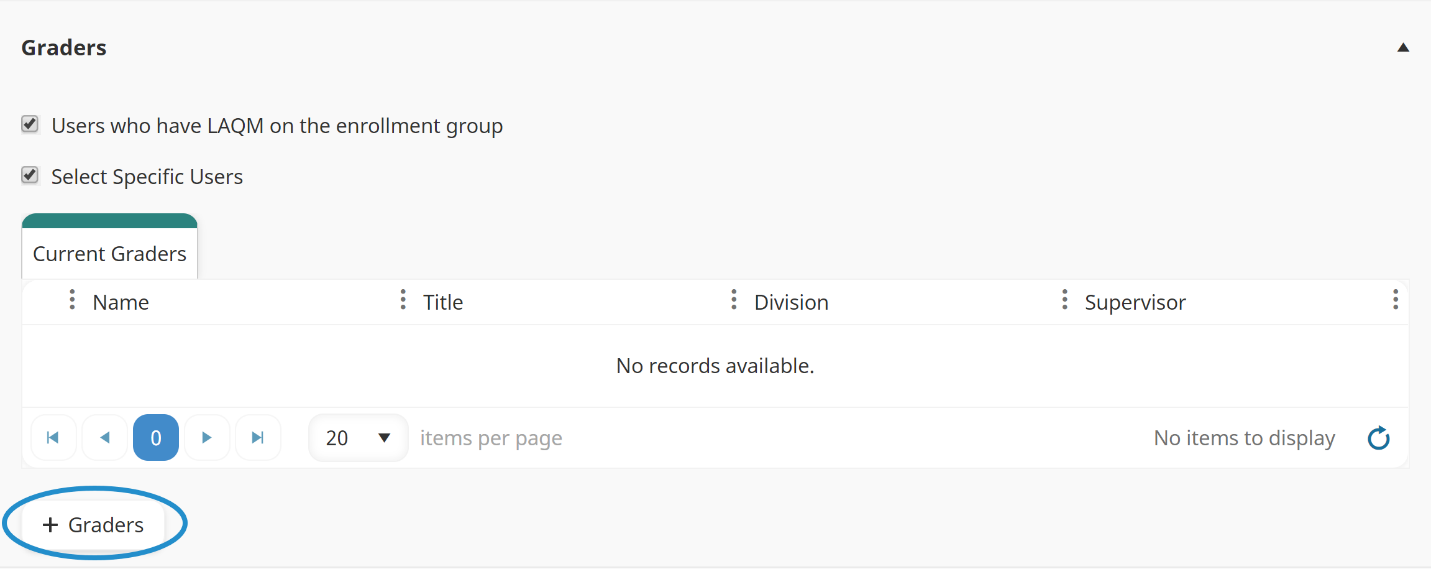
An All Users tab displays a grid of users.
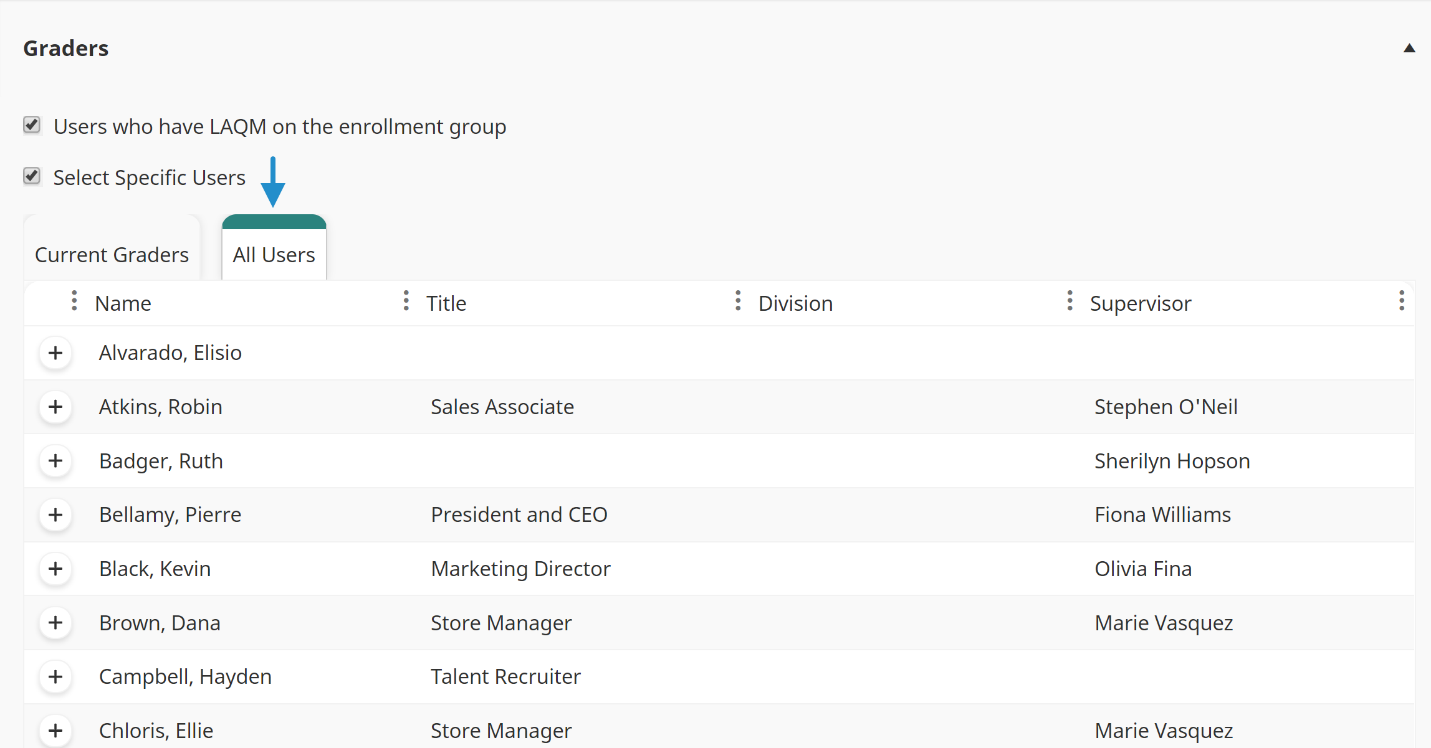
- From the All Users tab, click the
 beside the users you would like to add as a potential grader for the quiz.
beside the users you would like to add as a potential grader for the quiz. - Click Save.
The selected users display in the Current Graders tab.
Removing Quiz Graders
To remove a grader from a quiz:
- From the Graders accordion of the Quiz workscreen, click the
 beside the graders you want to remove from the quiz.
beside the graders you want to remove from the quiz. - Click Save.
Was this article helpful?
Thank you for your feedback! Our team will get back to you
How can we improve this article?
Your feedback
Comment
Comment (Optional)
Character limit : 500
Please enter your comment
Email (Optional)
Email
Please enter a valid email
(350).png)

 beside the users you would like to add as a potential grader for the quiz.
beside the users you would like to add as a potential grader for the quiz. beside the graders you want to remove from the quiz.
beside the graders you want to remove from the quiz.